
Review on ASUS XG27AQ: DisplayPort DisplayHDR 2560X1440 at 170Hz with Height Adjustment, Blue Light Filter, IPS, and HDMI by Abe Bryan

REAL REVIEW Rog Strix XG279Q
I HARDLY TURNED ON THE MONITOR AND THE FIRST THING I SAW WAS A BACKLIGHT + A HUGE, DEAD PIXEL right in the middle of the screen (I bought it brand new). That says a lot about AU Optronic's quality control in the manufacture of this panel. Yes folks, this isn't the popular Innulox or LG nano ips panel, it's the so-called "fast ips" panel from AU Optronics. dictate your opinion and not poor quality control due to negligence. After all, I bought this monitor solely for gaming. HDRHDR works when you turn it on in Windows 10. The first thing I saw was black splotches in random areas of the screen (especially the right side). This monitor doesn't have local dimming so I had no idea what it was. HDR has two modes, game mode and movie mode. I have Chose Cinema I put the joker movie in and started making horrible changes, no FALD and the brightness just fogs/blurs the color, don't even try to use HDR in games because the same backlight bleeding and IPS glow are also very distracting and makes movies unplayable.PERFORMANCE AND COLOR ACCURACY Don't worry about 170Hz, it flickers if the frame rate changes too much.The optimal refresh rate for this monitor is 165Hz.Perfect overdrive setting - 3 (there is 5 overdrive settings, 5 being the highest) I used Blurbuster's UFO test to test it by observing overdrive (reverse ghosting) It is small, and the trade-off is a slightly faster g2g average of 4.8ms, which is the best for overdrive #3. The XG279q's 4.8ms average g2g is basically as fast as the 27GL850-b's g2g average. Just make sure you overclock it to 165Hz, because if you keep the original 144Hz refresh rate, the Stage 3 overdrive will have reverse ghosting and overshoot. If you want to play at 144Hz, use Overdrive 2. ELMB sync is FREE. If the frame rate is below 120Hz you will see obvious crosstalk (double gating), below 85Hz you will see triple gating and below 60Hz you will see quadruple gating. The overdrive level is locked when you turn on the ELMB sync, and from what I've seen in UFO testing it's locked at overdrive #4 (there was significant overdrive, but the trade-off was a sharper picture of a moving object). The overdrive is way too high to turn on, meaning reverse ghosting and double/triple strobe at lower frame rates basically make everyone sick, add that the monitor dims its brightness by half, causing the ELMB synchronization becomes unusable. In my opinion the ELMB sync is only good at higher framerates as the better motion clarity of the moving image is a good compromise for the slight rear halo due to the higher framerate. Keep in mind that when ELMB sync is enabled, there are different zones on your monitor that function differently. The bottom portion of the screen is the clearest, but the top 2/3 is extremely blurry, and you'll often see reverse ghosting, artifacting, stuttering, or double strobing. I noticed this when playing Rocket League when I could barely make out what I was seeing on 2/3 of the screen and I often sniffed or predicted the wrong direction because of the lack of motion clarity in the top 2/3 of the screen was reduced. too many ghosting and double flashes. The games mostly ran smoothly with the ELMB switched off. Yes, there's still motion blur, but it's not as bad as other panels that don't have as fast response times. The best gaming experience is achieved with Overdrive 3, ELMB off and Freesync at 165 Hz. The only time I would suggest someone turn on ELMB sync is when the frame rate is consistently above 120Hz, and that's generous. If the frame rate is above 140Hz, this is the perfect spot for ELMB syncing. COLOURS. When it comes to color calibration, the monitor comes pre-calibrated and you can rest assured that you'll receive a calibration card to prove it. This is the best part of the monitor, it really is calibrated when you get it. The only thing I can't stand is the brightness of 100 in sRGB mode. It's too bright and you can't change it because almost everything is blocked. The rest of the modes are pretty accurate. If I had to choose the best mode, I would choose the RPG/Cinema mode. The final straw was that I tried adjusting the monitor, hoping to somehow fix the double strobe. After about 8 minutes of these UFO tests, you will start to see burnt artifacts (white lines) on the screen. I said to myself wow this is the final straw so I finally put it back together and sent it back. This monitor had too many problems for me to endure. poor quality control (broken pixel in the middle of the screen, glare)2. HDR is useless and washes out colors. SDR looks much better. Look at the Joker's photo, the lighter photo (where the brightness blurs the color) is in HDR mode, but to the left of this image is SDR mode. SDR looks a lot better than with HDR enabled. This is not surprising given the below-average contrast ratio.3. Watching movies/content is useless because if you are in a dark room the IPS glow/backlight will saturate the monitor which will distract you. Even if you deviate from a certain angle, you will easily see it4. Games are top notch thanks to their performance. The highest average value of g2g is 4.8 ms. . The response time is very smooth and roughly on par with that of the LG 27GL850. and is one of the fastest IPS monitors (just behind the ViewSonic XG270qg at 1440p.5). Burn-in and artifacts occur when you display an image on screen for more than 10 minutes. You start seeing artifacts when you leave that screen, but the pixels that were there remain. I call it SMOOTHING and it really often happens due to poor quality control which means that by default the entire monitor is uncalibrated when ELMB sync is on and you see nothing but crosstalk. Look, this is the WORST ELMB sync iteration among possible ELMB sync monitors.. Artifacts etc. Don't fall for it marketers. If you need sync down ELMB, stick with 280Hz VG279qm or 165Hz VG27aq. If I had to do it again I would just buy the ViewSonic nano XG270qg IPs and take no chances. I took a risk and wasted my time. It is no coincidence that this product has many "used" specimens. If I had to rate this monitor, I would rate it negatively. A 0/5 rating is a major insult to observers who actually received a 0/5 rating.
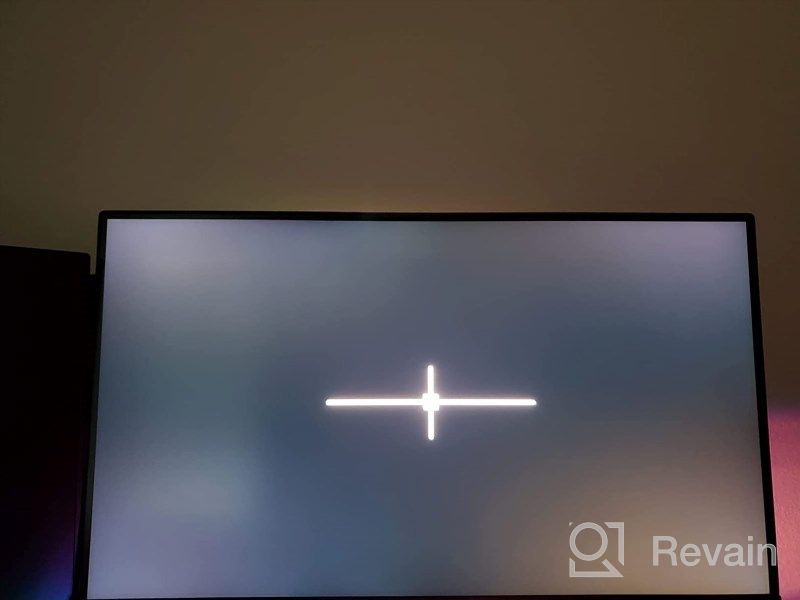
- electronics
- Image retention: If an image is on the screen for too long, the image may remain on the screen permanently.
New products
Comments (0)
Top products in 🖥 Monitors

HP 24Uh 24" Backlit Monitor 1920x1080p, 60Hz, LCD with HD Resolution - K5A38AA#ABA

101 Review

LG 27MP59G-P 27 inch Monitor with FreeSync, 75Hz Refresh Rate, and 1080p HD Resolution

93 Review

Samsung Flat Monitor Super Slim Design 27", 1920X1080P, 75Hz, Flicker Free

112 Review

Sceptre C325B-144R: Advanced FreeSync HD Display with Wall Mounting and Tilt Adjustment

94 Review






