
Review on Ultimate Performance: CRUA 2560X1440P Borderless Mountable 23.8" Frameless IPS Monitor by Derek Tucker

Crua 24 " QHD monitor - pros and cons, observations
I bought this monitor mainly for the features and price for pairing with a Mac Mini and connecting to alternative PCs. I liked that 100% sRGB color space was promised. It won't necessarily be my main monitor, I'll be using it for general viewing and testing of computers I'm building or maintaining, as well as for practical everyday use. I had never heard of this CRUA branded monitor before, so I decided to take a chance. At first I was unimpressed. I explain the pros and cons. Cons: 1. Build quality is minimal as the kickstand and stand are made of lightweight and thin plastic. The mounting leg is unweighted to increase stability. I attached the stand and tried to detach it, but the latch broke before the latch released, so it's always on now. I don't see how to share it without a tab. The monitor itself is made of the same plastic, but it seems normal, that is, it will not fall apart. Given the price it's a reasonable compromise, except for the tongue which proved unworkable hence 1 star deduction. I know you might think I could handle this manually, but I'm not. 2. Out of the box, the color balance was terrible! Fluorescent blues and greens, blue writing was bright purple, faces looked oversaturated, but oddly grayscale, white balance and some colors were spot on, maybe a little cold. I tried to balance visually using the menu controls, but try as I might I couldn't achieve an acceptable color balance. Changing the RGB control just threw away other colors and grayscale balance, white taking on a color cast. I wanted to use this with multiple computers so it was desirable to balance the monitor in its original settings. I pressed RESET in the menu and decided to calibrate it using a colorimeter, X-Rite Display Pro Plus and software. Using the calibration software I was able to create a LUT (Lookup Table) which gave a near perfect balance. That's good, the monitor is capable of displaying a balanced range of colors with a little help. The downside, however, is that this LUT is software based and based on the color profile for the particular computer it was created for. Sure enough, when I booted from a different partition to a Mini (hence a different OS) and then to a different Mini, the horrible color balance returned (or actually stayed). The color balance ex works is therefore initially not correct. After some thought, it turned out that this monitor needs a profile to display correctly. I think I found the answer. In the display settings, the mac mini recognizes and shows the monitor id as a Crua monitor, but it's not branded (or the monitor doesn't give the computer enough feedback), it doesn't know how to load a color profile to display it correctly . so nothing loaded. I haven't had this problem with the HP or Samsung monitor I've used with this Mini before, or any other computer over the years, so the Mini seems to have recognized and loaded the correct profile to use on this one display correctly on other monitors. I then looked at the Mini Display section in System Preferences, then the Color tab and experimented with the various alternative monitor profiles built into the Mac system. I found that when trying to use Generic SRGB, the monitor looked very similar (close, but not accurate, but close enough) to the profile generated by the colorimeter. Selecting other display menu profile options showed better color change than the original balance. I'm not sure if the problem is with this particular monitor I have or if it's my Mac Mini (haven't tried it with a PC yet) as other reviewers of this monitor say the display is excellent was, but it is not so. It seems that this monitor needs the correct profile to display properly and your computer may not provide it automatically. I may be wrong about the above output, but I think it could indicate a bug in this "unbranded" monitor that is not providing the correct interface information to the computer to automatically load the correct or appropriate default profile. I've been working with computers for a long time and have never experienced such an imbalance, even with this Mac Mini on other monitors.3. Power comes in the form of a wart on the outside wall that hides several outlets on the power strip. He's quite tall. The extension cord from the power supply to the monitor is quite flimsy, about 5-6 feet long (my guess). There's enough power for the monitor, but I'm not sure about its longevity. I would prefer a straight jack for the monitor cable with no power supply, and the power supply must be internal to the monitor (on the other hand, internal power supplies generate more heat and require a thicker monitor case). If it has to be an AC adapter it would be better to have an outlet that extends the block and then a cable that runs from the block to the monitor so it doesn't eat up the extension sockets and allows for a longer cable extension. simultaneously. Advantages: 1. After the above problem is solved, the monitor really delivers a great picture! Text is crisp and the screen brightness is very bright and vibrant, but it can be adjusted to any level using the menu controls. Contrast and detail are excellent, fonts and graphic details are easy to see, pixels are not visible at normal viewing distances, no dead pixels, screen uniformity is good, no light reflection, viewing angles are wide, as expected on IPS screens, no flickering. In short, with the right profile, this monitor can display stunning images. The monitor easily adapts to more stringent color balance requirements (e.g. when processing photos). Picture quality is on par with many typical monitors that cost a bit more (almost all cost more for a comparable size and resolution), but no better than a Mac Retina display or an Eizo or NEC Pro monitor, but let's look this time in real. worth a fraction of what they cost. It is very acceptable and on par with many monitors and is very visible.2. The response is very fast, I don't see any movement artifacts. I'm not a big gamer, but I don't see any problems with this. No ghosting, nothing negative about moving image display.3. At native 2K QHD resolution, it's very sharp. When a 1080i (or P) FHD signal is input or zoomed out, text is still crisp, color accuracy is maintained, and text and windows are larger and easier to read when you don't need the extra screen real estate to display multiple windows. At this higher native resolution with a typical window display, windows and especially text can become tiny and difficult to read. The dock icons and menu bar dropdowns are hard to see (they get even smaller on a 4K monitor without scaling!). Many monitors get a little fuzzy when not running at their native resolution. I think it scales very well. This monitor can serve well as a 1080i monitor if your computer does not support higher resolutions. On YouTube, 480p videos looked as good as the resolution would allow. The 1440 resolution video looked great. In short, this monitor displays a variety of signal sources well.4. The frames are very narrow, allowing you to place the monitor side by side. The lower bezel is small and unobtrusive, with only the CRUA name visible against the black background. VESA mounting is possible (except for my monitor which I can't remove the stand).5. The menu control is quite exhaustive in terms of settings and settings that the user needs. The control buttons are on the back, so you can press blindly and by feel. However, once you become familiar with the button layout and functional press sequence, this offers a good range of adjustment. I guess you could say that this is no more or less frustrating than any other monitor menu setup process. I would have preferred the buttons at the bottom of the bezel with labels or on the front of the bezel, but this arrangement of the Crua works.6. Input selection is pretty good: HDMI, USB (power only), and Displayport in, plus an audio out with menu-driven volume control for an external speaker. There are no internal speakers. So far I've only used the HDMI input. Conclusion: I was originally ready to return this monitor after seeing a terrible color imbalance upon unboxing, but then the latch broke and I couldn't return it (how to put it). Back in the box?). So I started looking for a solution. Now I'm glad I didn't send it back. Can't comment on durability as I've only had it a few weeks, but it's been on and in use most of the time and I don't see any drop in performance. Incidentally, burn-in of the screen or afterimages are not a problem. I had a static image on the display for almost 2 days (due to the computer waking itself up in sleep mode) and there was no trace when the scene changed. You can go from light to dark without afterimages. So I would give this monitor a conditional recommendation if you can install it on a solid platform and solve the problems of assigning the right profiles. I suggest you try getting it closer to correct display balance with proper profiling before playing with the color balance controls in the menu, and then focus on whichever setting you prefer. Five stars for picture quality for a budget monitor (after adjustment), four stars for build quality. Buy again? I could. Sharp, clear, bright and accurate. Great for QHD, but also upscales 1080i (Full HD) very well when I want to see larger text and windows for easier viewing (zooming). Icons and text can be quite small in QHD. Another thing I discovered. There is something with the release of the Mac Mini Graphic Display (HDMI) in 2014 that initially caused poor color reproduction as mentioned in the descriptions above. As I said, it profiled well with my X-Rite colorimeter, but I also found it pretty ideal when selecting the "Generic RGB" display profile in the Mac's System Preferences without any profiling software. Strangely, 2012 Mac Mini and Windows PCs show up correctly, no adjustments needed. If you encounter this phenomenon, try selecting "Display Settings" in "System Settings" before setting up the monitor controls. For this reason I'm increasing my rating to 5 stars as the display is excellent despite the issue with the breakable stand lock tab.
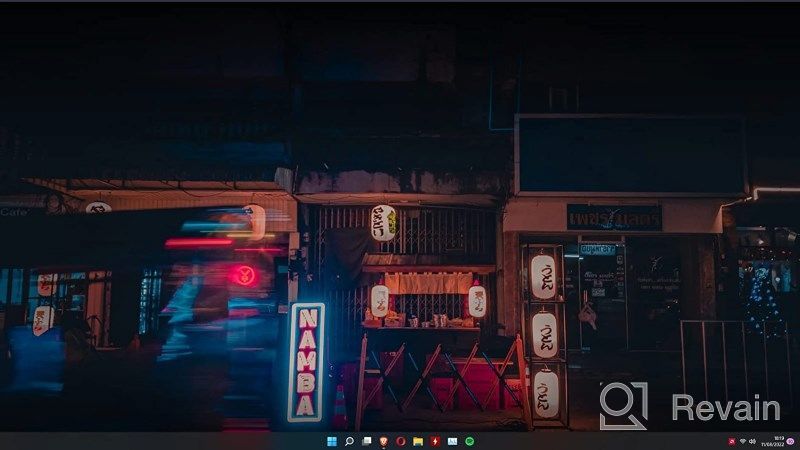
- I'm satisfied, the color is wonderful for the budget, thanks. what i was looking for
- If that sounds good to be true, it is. Read the fine print.
New products
Comments (0)
Similar reviews
Top products in 🖥 Monitors

HP 24Uh 24" Backlit Monitor 1920x1080p, 60Hz, LCD with HD Resolution - K5A38AA#ABA

101 Review

Dell SE2416HX Screen LED Lit Monitor 23.8", 1920X1080P, HDMI

93 Review

LG 27MP59G-P 27 inch Monitor with FreeSync, 75Hz Refresh Rate, and 1080p HD Resolution

93 Review

Samsung Flat Monitor Super Slim Design 27", 1920X1080P, 75Hz, Flicker Free

112 Review
Another interesting products

Renewed Logitech G PRO X Wireless Lightspeed Gaming Headset with Blue VO!CE Mic Filter for Immersive Gaming Experience

122 Review

Apple AirPods Pro MagSafe RU Wireless Headphones, White

159 Review

💻 Get Amazing Video Quality with Logitech HD Pro Webcam C920 (Discontinued Edition)

83 Review

Logitech HD Webcam C270: Crisp 720p Widescreen Video Calling & Recording (960-000694), Lightweight and Portable at 3.15 lb.

192 Review

