
Review on CHESONA Multi-Device Rechargeable Bluetooth Keyboard And Mouse With Phone Holder by Micah Manus

Pairs with multiple devices well, phone won't fit the holder with a case on
CHESONA Bluetooth Keyboard and Mouse Wireless, Multi-Device Rechargeable Keyboard and Mouse Combo with Phone Holder, Dual-Mode (Bluetooth 5.0+3.0+2.4GHz), Compatible with Mac/Windows/iOS/AndroidThe Bluetooth keyboard and mouse come in a retail-printed white cardboard box with pictures of the product and basic specifications on the back. Opening the box, the instructions and package contents are right on top. Underneath. That is the keyboard itself in a plastic baggie, and then under a cardboard frame is the mouse and the nano receiver for the mouse. Underneath that cardboard spacer is a coiled-up USB-C cable. Looking at the keyboard, there's no obvious place for the battery charging port, but under closer examination, I found the very small USB-C charging port, located on the upper side near the volume knob. The instructions make reference to turning the board off when in use, but I can't seem to find a power button. There is a red light that glows in the shape of a lightning bolt when you put the power cable in to charge the unit. But I'm not seeing a power button anywhere. Across the top, you've got a round orange button that appears to be a volume button and four smaller orange buttons that have white print on them. Even with a bright light shining on it, it is very difficult to read those buttons. Reading the buttons from the left, there is a 2.4 GHz button for when using the nano connector, one Bluetooth button, and two Bluetooth buttons, and lo and behold, the fourth button on the right is printed on-off. The manufacturer should take. Take note- trying to read white print on an orange button. Is doggone near impossible. Even with a bright light shining directly on it, I had great difficulty trying to read these.Plugging the keyboard into charge, indeed the red light glows showing charging, and the instructions note that when it is fully charged that the red light will go out.Keep in mind, if you think you can charge the keyboard and the mouse at the same time, you're going to be out of luck unless you happen to have another USB-C power cord, as it only comes with one cable. I happen to have another one for charging my phone, so I put the mouse on to charge with that one. When you plug the mouse into charge, a red LED light will glow inside the mouse near the scroll wheel.The keyboard and mouse pair easily once you change the settings from the native 2.4 G to one of the 2 Bluetooth options. I paired them both with my phone, and they both showed up as mouse and keyboard 3.0 and 5.0. In fact, I wrote part of this using the keyboard. The action of the keys is ok, but the ‘throw’ of the keys is a bit farther than my laptop. Unfortunately, the phone groove made into the keyboard is too narrow to hold my Pixel 6 in the case- and I’m not taking the case off every time I want to use it with the keyboard, so that's an inconvenience.
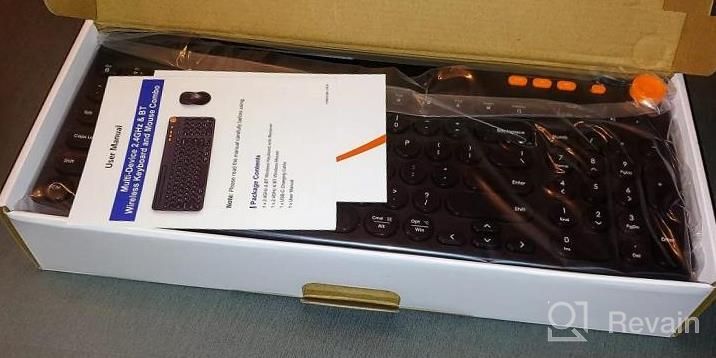
- CHESONA
- No ergonomic design for comfortable typing
New products
Comments (0)
Top products in 📱 Cell Phone Accessories

🎧 Sony WH-1000XM4 Noise-Canceling Wireless Headphones with Alexa & Mic, Blue

330 Review

SAMSUNG Galaxy Watch (46Mm

259 Review

💫 Renewed SAMSUNG Galaxy Buds Pro R190: True Wireless, Noise Cancelling Bluetooth Earbuds

208 Review

Black Audio-Technica ATH-M50X Professional Grade Studio Monitor Headphones with Detachable Cable - Critically Acclaimed

200 Review





