
Review on Experience Versatile Creativity With HUION Inspiroy Ink H320M Dual-Purpose Drawing Tablet And Writing Pad With Tilt Function And Android Compatibility by Eric Schwalbe

Gimmick Or Not, True Value!
Hardware wise it’s a solid win. The Mac and Windows configuration software is a bit basic, but has everything I’d need to configure the tablet.Now why I bought this was specific to drawing on Android. I’d say if you have anything EXCEPT a Samsung device it’s a 1000% buy. If you are using a Samsung device you have to use drawing applications that support showing the cursor within its application. The following applications have this feature to allow you to work on Samsung devices:- Huion Sketch - I do not recommend this at this time- MediBang - Shows cursor but as you start to draw it goes away- ArtFlow - Has options to show the exact brush size and cursor, this one I highly recommend- Infinity Painter - Has option to show cursor and stays shown while drawingNone of these show the cursor while trying to access their UI, its only when the pen is hovering on the canvas. I personally prefer Ibis Paint X (does not support showing the cursor on Samsung devices), but Artflow is a a close second and overall as long as you don't mind paying for the app, or watching ads then using this on Samsung Devices is passable. Art flow supports keyboard shortcuts which allows you to map the keys on the graphics tablet. Meaning you do not need to use Huion Sketch to leverage your graphics tablet physical buttons. The only one limitation with ArtFlow is you cannot use the second button on the pen.Keep in mind as long as your not using a Samsung device you are good to use just about any drawing application. If you are using a Samsung device, then the list of apps I provided can show the cursor BUT they do not work out of the box. Each application must be configured in their respective settings to show the cursor. While ArtFlow has the best overall experience its not obvious how to enable these settings for Samsung devices.=========== Huion Sketch ===========Their Android Huion Sketch application underperforms with the same canvas size of every other Android drawing application. The eraser chucks making it possible to do refined movements, this is more noticeable while working on small canvas sizes. Zooming into a drawing leads to even worst drawing performance. The application only operates in portrait mode. This was designed for a phone, leaving a lack luster experience for tablet/phablets that have the room to show things like layers while you draw. It leads to menu hunted slowing you down. There are some shortcuts like reset canvas which is never displayed to you.=========== ===========Also specific to portrait mode, if you rotate your tablet horizontally, you will only have access to 1/2 your screen. This is in any drawing application on Android. Huion’s Android mode is only designed to work in portrait mode, which is why their sketch application only supports that orientation.So why 5 stars? Their sketch app is separate from this tablet. While it has debuted with this tablet, you can use any other drawing application. You will not be able to access the 11 buttons on the tablet unless you use Huion Sketch or Art Flow. Given that Android is touch first, using the tablet buttons is almost not needed.Huion if you read this. and you work on the Huion Sketch application add photo invert colors. You gave us green lines on a black canvas, if want to take a photo of my drawing on the lcd writing side, I have no choice but to invert the colors.Lastly using a cellphone camera to photograph the lcd writing display, has a massive glare on it. This makes inverting the draws on the back of this tablet hard to use as invert will have massive blotches covering up the line art.
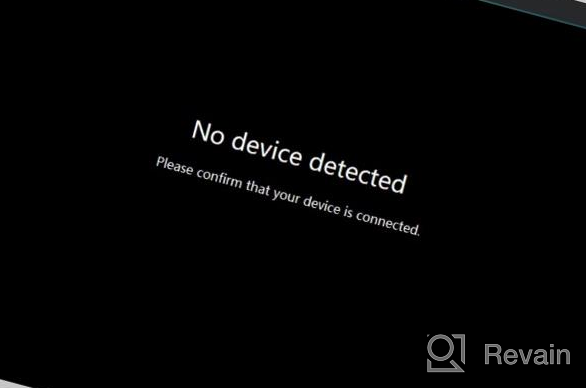
- Two-in-one functionality for drawing and writing
- The tablet may not come with enough accessories, such as a stand or carrying case
New products
Comments (0)
Top products in 📱 Cell Phone Accessories

💫 Renewed SAMSUNG Galaxy Buds Pro R190: True Wireless, Noise Cancelling Bluetooth Earbuds

208 Review

Black Audio-Technica ATH-M50X Professional Grade Studio Monitor Headphones with Detachable Cable - Critically Acclaimed

200 Review

🎧 Sony WH-1000XM4 Noise-Canceling Wireless Headphones with Alexa & Mic, Blue

330 Review

Global Version HUAWEI Band 6 Fitness Tracker Smartwatch for Men and Women, 1.47’’ AMOLED Color Screen, All-Day SpO2 and Heart Rate Monitoring, 2-Week Battery Life, 5ATM Waterproof - Orange

190 Review





