
Review on Enhanced Philips 279P1 Power Saving PowerSensor Computer Monitor: 3840X2160P, Accurate Colors, 10-Bit Panel - Ultimate HD Experience! by Christopher Pammit

Phillips 328E9FJAB - at a maximum resolution of 2460 x 1440. Great all round monitor for general home use.
Please write down this model number. as this review only covers this specific 2460 x 1440 monitor and does not cover higher 4K monitors. Offers no relevant information on other models apart from excellent image quality. $299 - well packaged, no dead pixels. That's right. A good monitor at a good price if you're not buying it for gaming. VA panel with 1 display port, 1 HDMI and 1 D-Sub (VGA). Comes with 16:9 2560 x 1440 native resolution, which is good for Display Port, HDMI; VGA is 1920 x 1080. For me, 2K is the best resolution that gives you enough screen real estate without making the text too small. For gaming, 4K gives you a larger picture to appreciate the battlefield, so it's not a gaming monitor. With the fonts 11 and the MS Word page layout set to 100%, I can shrink the sides of the Word margins so they just touch the edges of the 8 1/2 x 11 page. This just fits in 3 separate Word documents from left to right of the screen, leaving a few inches of background at the bottom of a page; or - in Word, a document automatically fills the screen with three consecutive pages. With a bit of mouse fiddling, I can get 4 frames of File Explorer to appear on screen, showing just the name, size (the size bar has moved next to the name), and date modified. I can copy, cut and paste files to and from four simultaneous screen windows. A 34-inch 4K monitor with a 21:9 aspect ratio would fit more, but there's not much my brain can do. I can chew gum and walk, but that's about it. Text in Word looked fine when my eyes were about 27 inches from the screen. For my use, I don't see the smaller size as practical, and practicality is what I want. . With a 34-inch screen or larger, moving to a higher resolution or larger monitor is a trade-off at any zoom. Audio is line-in and audio-out or is output via HDMI and Displayport. I just plug my headphones into the 3.5mm jack. Extension cable so I don't have to reach the audio output just a few centimeters. The volume control is set via the on-screen menu. I set the OSD volume to maximum and use the PC volume control. It works perfectly with my headset. . This monitor comes with an HDMI to VGA cable only, so you will need your own DisplayPort cable. The vertical part of the stand is already included in the scope of delivery. Just use the included thumbscrew on the base to attach it. Regardless of the input, it's a great picture with the default settings, except for the "Brightness" setting. ge is a relatively small print volume with about 90% white background. Zoe! I saw fireflies, I should have put on sunglasses. I turned the brightness down from 100 to 45. Ahh, that's better, I didn't have to do any more tinkering. A few words about screen size. Keep in mind that it's 31.5 inches diagonally for this monitor. When measured straight edge to edge it is 28 inches. Allow a 3/8 margin and you lose 3/4 inches, so the actual screen width is 27.25 inches. However, the monitor is a good size. A 32-inch monitor with a 21:9 aspect ratio is wider than a monitor with a 16:9 aspect ratio. Imagine diagonals. There are actually few monitor screens with a thin bezel edge. Most have a thin rim. If you need an operating manual, you usually have to download it from the Internet. You can go to the manufacturer's website and download the user manual to find out the dimensions of any monitor before purchasing it. I downloaded and tested it to see if I would like to buy it. Reading the guide was crucial to my decision as it answered almost all of my questions. The manual is a good way to get detailed information about specifications, input data, weight, frequency and resolution. It showed a menu tree with all the available options, how to use the OSD, reveals the inner workings like compatibility; PBP, PIP, (or not, as is the case with this monitor). What I also noticed before I bought it is that the OSD buttons are in the lower center on the back of the monitor, opposite the logo. So it is the same for right-handers and left-handers, that is, more convenient for left-handers. The single button is larger than most; Hold for three seconds to turn it off. The button acts like a joystick. I was a little clumsy at first, but soon got used to it. It takes less than three seconds to change input data. I prefer the one-button joystick over the multiple buttons at the bottom of other monitors. I have three entrances, three computers. One with displayport, the other with HDMI, my mac mini has both, so a mini displayport with a 6" adapter cable or a mini displayport adapted to VGA, so I used the Mac's VGA input. Most devices from 2012, PCs or Macs have HDMI 1.4 or Display Port 1.2 outputs which is all this monitor needs. In my case less is more. Without all the high end specs this monitor is very stable and will work with integrated graphics. Possibly you need to change the bios to IGFX The default bios of PCIe x 16 slot number 1 normally works anyway It should work out of the box with most computers, plug and play, but chances are you'll turn the brightness down If you have two computers, chances are they both have HDMI ports Philips decided to cover all the bases VGA displays with a resolution of 1920 x 1080 HDMI to VGA adapters are cheap and rich may be present if you need to use VGA. My 3 computers with 3 different outputs work right out of the box, using all 3 ports. On my Mac with the Mini DisplayPort to VGA adapter, the screen looks fine on a lower resolution Mac, but that could be a game changer. I will use it to determine this. There are relatively few 32-inch 2K curved monitors with VESA mounts. I'm confused that some don't offer VESA mount. 2 HDMI inputs. It's the industry standard for every other 2K monitor, but Phillips has expanded the gamut to provide three different inputs that cover all the bases, but again, the display's native resolution only applies to DisplayPort and HDMI. Whatever your computer, this monitor is plug and play. It's not picky at all. These are pretty bare bones with a maximum vertical frequency of 59 Hz; not enough for serious gaming. What it is, as my title suggests, is a good monitor for home use. For example, if I put together a 400 piece jigsaw puzzle, there is enough room on the sides to sort and stack the pieces, keeping the jigsaw area clean and open. games? Yes, Mahjong, Solitaire and Puzzle are all about my speed. It's a pleasure to indulge in these conversations as the picture quality is top-notch, to the point where you won't see much difference, if any, compared to another higher-spec monitor. not enough to think about spending extra money. In any case, the image quality is more than satisfactory. Mounting holes VESA 100mm. VESA mounting screws are not included and the stand mounting screws are too short. That's typical. Not her problem; although you may have to spend some petrol to find the correct screw size ie 4x10mm. Luckily I had some stands and long screws that came with my work stand, otherwise it would have been an Easter egg hunt to find the right hardware. The mounting plate attaches with no kinks and simply slides directly onto the VESA mounting bracket plate. Ideally, the screws should protrude about 1/4 inch (6-8mm) into the monitor. Ultimately, it often decides for us how much money and/or how much time and effort. All in all the Phillips manual provided a lot of good presale information, better than most, but the manual clearly states the analog input (VGA) at 2560 x 1440 resolution. It might be a newer Mac model, but my 2012 Mac Mini only gets 2560x1440 through the display port and 1920x1080 through the VGA adapter. Everything is fine with the monitor; most likely, whoever wrote the manual made a mistake. This got me thinking about sending it back to me as I wanted 2560x1440 for all three computers. I have 1 DP cable. my mac mini sits slightly behind and above my lenovo laptop. The Mini sits backs to the front with the rear ports facing me. The Mini Display Port is about 8 inches away from the Lenovo connector. It is very easy to swap the cable between them. I chose the Mini with VGA and the laptop with DisplayPort. 1920x1080 on a Mac is just great, and the big screen suits everything I do on a Mac. I can use a DP cable if needed. While it's convenient to have both at the same resolution, it's not really necessary. The HDMI from my desktop is native resolution and switching all three inputs is easy. A 34-inch gaming monitor with a 21:9 aspect ratio should have PBP, but I decided I didn't need it. Buying a monitor is very subjective. There is no way around the fact that you cannot always make a decision immediately and that you do not always get all the information you need from online advertisements. I had to use it daily in the real world for a while to make a decision. Returning a large monitor takes some effort as you have to clean the screen and send it back exactly as you received it and you will probably have to pay $40-$50 shipping. If you simply say you don't like the monitor, you may not be able to return it at no additional cost. In my experience, buying a computer is easier than buying a monitor. Monitor manufacturers are also targeting the PC market. Mac graphics on older Minis aren't as versatile as PCs, and MacBooks have their own specific monitor specs. So if it works on a PC, it won't work on a Mac. Conclusion: I had no problems with the monitor; it just works, i especially like the big curved screen. It is, as they say, an immersive experience. I have beautiful wallpapers. With such excellent picture quality; was enthusiastic; I got lost in one of them. Wow so beautiful, even at 1920x1080 it's a whole different level of experience. My lonely con; only has 1 instead of 2 hdmi inputs, no problem with only 1 computer. Worst-case scenario for two computers, if needed, you can pick up a $90 Geforce GT1080 card to provide a display port, while HDMI 1.4 or higher is standard on the latest Macs or PCs. I wanted a stable workhorse, not a thoroughbred. Something useful. This monitor more than does Walter O. justice.
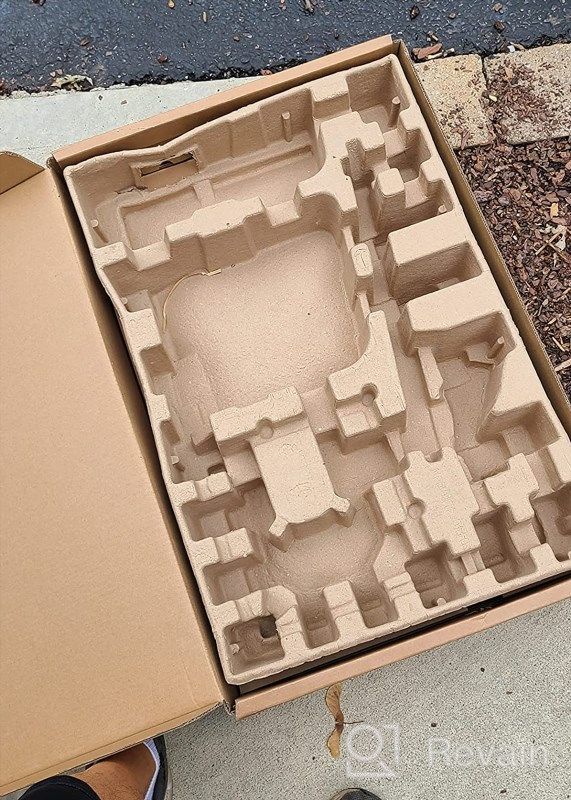
- Pretty good
- There are doubts
New products
Comments (0)
Similar reviews
Top products in 🖥 Monitors

Dell SE2416HX Screen LED Lit Monitor 23.8", 1920X1080P, HDMI

93 Review

🖥️ Revolutionize Your Interface with Planar PXL2230MW 22 Inch 16 Touchscreen

97 Review

LG 27MP59G-P 27 inch Monitor with FreeSync, 75Hz Refresh Rate, and 1080p HD Resolution

93 Review

Samsung Flat Monitor Super Slim Design 27", 1920X1080P, 75Hz, Flicker Free

112 Review
Another interesting products

💻 Get Amazing Video Quality with Logitech HD Pro Webcam C920 (Discontinued Edition)

83 Review

50AA2500 EBL Individual Battery Charging System - Rechargeable Batteries

56 Review

🎥 Logitech C270 Webcam: Crystal Clear Video and Superior Quality

183 Review

Apple AirPods Pro MagSafe RU Wireless Headphones, White

159 Review


