
Review on Laser printer HP LaserJet Pro M15w, h/b, A4, white by Ada Plech ᠌

I was surprised by the quality for the price.
Solving the problem with printing over Wi-Fi (there was no WPS button on my router, I connected it in the usual Windows way): 1. Download the driver program from the official HP website. 2. Connect the printer via USB as requested by the program. 3. Follow the steps in the program and reach the point of selecting and entering a password from the Wi-Fi network. 3. If you have no errors and, after disconnecting the cable, you are printing via Wi-Fi - you are lucky if an error occurs - read on. 4. Click continue and complete the installation of the program (USB mode will be enabled). By the way, in the printer setup program, in the "Wireless Network Configuration" item, you can check whether the printer is connected to Wi-Fi or not. After an error in the program, I still connected, but printing did not occur. 5. Next, press the button with a red cross on the printer and wait until the "work" button flashes - the printer will print a sheet with a Wi-Fi configuration. 6. In the printed sheet at the very top we see the IP address of the printer (you can go directly to the printer settings through the browser) 7. We go into Windows in "Devices and Printers". 8. Click "Add device" (the printer must be connected via USB). 9. Select our printer and click "Create a new port" - Standard TCP / IP Port. 10. Enter the IP address from the printed sheet (point 5). Names its port. 11. Everything is standard in the port settings (see screenshot) 12. Done. Now you can send to print from a PC to a printer directly via Wi-Fi (in the properties we select a printer with our port), and put the printer on a shelf. Like if helpful :)
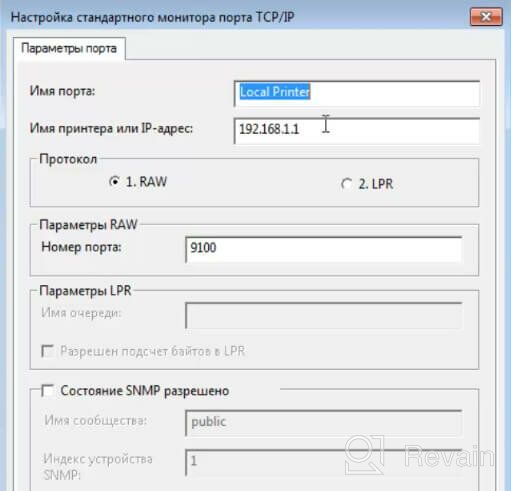
- 1. Compact 2. Inexpensive 2. Wireless printing
- As many have written - a problem with connecting to Wi-Fi. It took 3 hours to find a solution and fix the problem. I downloaded the drivers from the official site, did everything strictly according to the installer menu items, and at the point where the Wi-Fi network is connected, the program wrote that an unknown error and the connection is available only via USB. I am writing a solution for those who encountered in the comments below.
New products
Comments (0)
Top products in 🖨️ Laser Printers
Another interesting products

🖨️ The Ultimate ID Card Printing Solution: Magicard Enduro 3e Single-Sided Printer Bundle with Supplies & Card Imaging Software

10 Review

Canon RP-108 Cartridge Set, 8568B001, Multicolor

3 Review

Epson TM-U220B Dot Matrix Receipt Printer with Ethernet, Auto Cutter, and Power Supply Included

4 Review

PeriPage Mini Portable Paper Photo Printer: 58mm Thermal Printing, Wireless Bluetooth, Android iOS Compatible (Yellow)

3 Review






