
Review on ViewSonic VP3268A 4K Ergonomic DisplayPort Professional Monitor, 3840X2160P Resolution, Cable Lock Slot, Anti-Glare, 3H Surface Hardness, On-Screen Display (OSD), VP3268A-4K, HDMI, HD, 4K by Andrew Kickthedogband

Great pair of monitors for home office and hobbyist photo editing
I bought these monitors for use in the home office and also for my photography hobby. My goal is to be able to switch between laptops and if possible not to use a dock for each laptop. I use an UpLift table with a stand for two monitors. Having these monitors without stands and the right connection cables saved me money and money. The screens have very thin bezels, so they can be placed very close together without a large, distracting bezel. The colors are great and I find my photos a lot easier to edit. As I transitioned from editing my photos on my Alienware laptop to these, I can see that the laptop cheated me on the color cast. These screens have no color shift, so my photos are true color now. I use two screens in the office and needed one for my home office as I will now be doing most of my work for the foreseeable future. for multiple monitors with my work and home laptops. We use docking stations and DVI cables at work. I haven't heard anything about the Displayport standard. After reading about this and checking my laptops, Dell at work and Alienware for home, I found that both have these ports. The pair of monitors came with two cables for the display port. They use the standard VESA mount provided by the UpLift Desk stands. How to get the monitors Unpacking is easy and installation is easy too. Now the most interesting. I ran a cable from the first monitor (DP Out) to the second monitor (DP In). I connected another cable to the first monitor (DP in), leaving the Mini Display Port end of the cable free to plug into any laptop (Mini DP out). There was enough padding and space in the box to prevent the monitors from being damaged in transit. Monitor configuration changes. I had to go into the settings menu on both monitors and enable MST for both PCs to recognize those monitors individually. Initially, all three screens showed the same image. If the use case is a learning situation or sharing information with a customer in a banking or healthcare situation, this is ideal as each person can have a separate monitor and see the same thing. Windows 7 Professional work laptop I connected a DisplayPort cable to my work laptop and it quickly recognized the new monitors. This year we will upgrade to Windows 10. As far as the monitors do what they're supposed to do, they've performed flawlessly. The hardest part is getting Windows 7 to use the laptop screen and two monitors as three separate screens. After some internet research and PC work I finally got all three screens, so I have three different screens to work with. I ended up buying a laptop stand to hold the laptop screen more or less flush with the ViewSonic screens. Windows 10 My home laptop is already running Windows 10. To switch between two laptops, all I do is unplug the mini-DP cable from one and plug it into the other. Very easy. Now the same difficult part as above. For some reason I had trouble getting Windows 10 to work exactly like Windows 7. I finally got everything set up and it's a dream setup. Lightroom I use Lightroom for image editing. I enjoy attending local Cars and Coffee events and taking lots of photos. Over the years my technique has improved and now I shoot in RAW and edit my posts in LR. LR can use two monitors for editing. One screen shows the gallery and editing tools, while the other shows the full-size image. I upload my photos to Flickr and can view them on my TV using the Flickr app on Roku. I can say my photos are more stable than ever after editing the last few photos where the lighting changed from a cloudy early morning to a full sunny day. With a laptop I would not only get a color cast, but also more aperture variation, i.e. brightness and darkening from photo to photo. Audio The DP standard also carries an audio signal. These monitors don't have speakers, but they do have an audio output for PC speakers. I collected some old speakers and hooked them up to one of the monitors. Again, it takes more effort to find and use the speakers on Windows. I use them for company presentations we do at work and for online courses at UDemy and Lynda. For this purpose they work quite well. Benefits Only the monitors you need and only the cables. Especially if you use the DP standard to connect. The DP transmits the audio signal and the monitors have an audio output function for the PC speakers. Just one cable to connect to any laptop to switch between work and home systems. Cons A few minor ones. Had to do some research to figure out how to set MST to On so the OS can recognize these monitors individually. If I've been picky about the buttons on the back of the monitors and the menus on the front, find out which button selects which menu item. But once you set them up properly, you probably won't touch those buttons again. Conclusion I am very satisfied with this setup. With two monitors, I'm more productive for both work and photo editing. I may buy a color calibration sensor for my desktop in the future to get the correct color on the last part of the photo. I don't use them for gaming, so I can't comment on this use case.
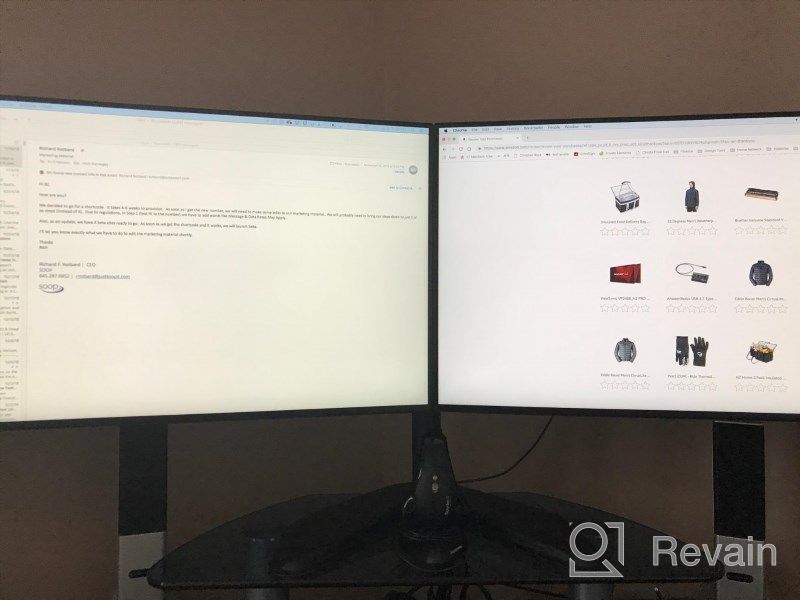
- You need to install the driver. General may not work
- This monitor works perfectly, however, it does not come with a guide on the monitor connection specifications.
New products
Comments (0)
Similar reviews
Top products in 🖥 Monitors

LG 27MP59G-P 27 inch Monitor with FreeSync, 75Hz Refresh Rate, and 1080p HD Resolution

93 Review

Dell E2318Hx LED Lit Monitor: High-Definition Display with Flicker-Free Technology and IPS Panel

109 Review

🖥️ Revolutionize Your Interface with Planar PXL2230MW 22 Inch 16 Touchscreen

97 Review

HP 24Uh 24" Backlit Monitor 1920x1080p, 60Hz, LCD with HD Resolution - K5A38AA#ABA

101 Review
Another interesting products

Smartphone Samsung Galaxy A50 4/64 GB, 2 SIM, black

82 Review

Renewed Logitech G PRO X Wireless Lightspeed Gaming Headset with Blue VO!CE Mic Filter for Immersive Gaming Experience

122 Review

Apple AirPods Pro MagSafe RU Wireless Headphones, White

159 Review

🎥 Logitech C270 Webcam: Crystal Clear Video and Superior Quality

183 Review


