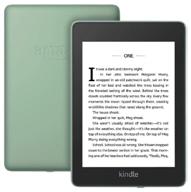Another interesting products


47 Review



55 Review

Types of Laptop Replacement Screens
When it comes time to replace your cracked or faulty laptop screen, you have several options to consider. The type of replacement screen you choose will depend on your budget, technical needs, and personal preferences.
LCD Screens
Liquid crystal display (LCD) screens have been the standard for laptops for many years. LCD screens provide good image quality, efficient energy use, and affordable pricing. The thin profile of LCD screens makes them lightweight and ideal for integration into sleek, portable laptop designs.
- Less expensive than newer display technologies
- Energy efficient and longer battery life
- Good color accuracy and viewing angles
LED Screens
LED (light emitting diode) screens are a variant of LCD screens that use LED backlighting instead of cold cathode fluorescent (CCFL) backlighting. LED backlit screens provide better image quality, higher contrast ratios, and reduced energy consumption compared to traditional LCD screens.
- Thinner profile than traditional LCD
- Improved color gamut and contrast
- Energy efficient backlighting
OLED Screens
OLED (organic light emitting diode) screens are the latest display technology to emerge for laptops. Each pixel on an OLED screen emits its own light, eliminating the need for backlighting. This allows for superior image quality with pure blacks and a thin, lightweight design.
- Extremely thin profile
- Vibrant colors and deep blacks
- Fast refresh rates ideal for gaming
Touchscreen Displays
In addition to the display panel technology, some replacement laptop screens feature touchscreen capability. Touchscreens allow you to control your laptop by tapping and swiping your fingers on the screen like a smartphone or tablet.
- Touchscreen overlays for most display types
- Enhanced interaction for Windows 8/10
- Ideal for drawing, design work, and gaming
When selecting a replacement laptop screen, consider the capabilities and specifications important for your needs. With some shopper research, you can find an affordable and quality replacement screen to revive your laptop.
Finding the Right Size and Model for a Laptop Screen Replacement
Installing a new laptop screen is a delicate operation that requires finding just the right replacement part. With some careful measurements and component research, you can ensure compatibility with your laptop model.
Measuring Your Current Screen
The first step is determining the exact size of your current laptop screen. You'll need to measure the viewable screen area diagonally in millimeters or inches. It's also helpful to measure the dimensions like height, width, and aspect ratio.
- Use a tape measure for precise diagonal measurement
- Note height, width, and aspect ratio (e.g. 16:9)
- Screen specs may be in laptop manual or settings
Finding the Replacement Part Number
Once you know the size, resolution, and aspect ratio needed, you can find the specific replacement part number for your laptop model.
- Search online parts databases by make/model
- Check manufacturer parts lookup tools
- Review part numbers on existing screen sticker
Having the exact part number helps ensure you get a screen that fits right and is fully compatible.
Ensuring Compatibility
Even with the right measurements and part number, it's wise to double check compatibility before purchasing a replacement screen.
- Confirm screen resolution matches or exceeds original
- Check for correct mounting holes and brackets
- Verify the connector type and position
With LCD displays, LED backlights may require an inverter that ensures brightness control. For touchscreens, the laptop needs a digitizer component for touch control.
Researching forum posts for your specific laptop model can uncover any quirks or limitations around replacement screens. Taking the time to ensure full compatibility will make installation smoother and prevent unexpected issues.
With some handy measurements, part number lookups, and compatibility checks, finding the perfect replacement laptop screen can be straightforward. Just be sure to shop from reputable suppliers for high-quality components.
Measuring Your Laptop Screen to Find a Replacement
Finding an exact replacement screen for your laptop requires getting some key measurements of the existing display. By carefully measuring the viewable area, dimensions, and aspect ratio, you can ensure you get a screen that fits right.
Measuring the Viewable Diagonal
The most important measurement is the viewable diagonal. This is the actual screen area measured corner to corner:
- Use a tape measure placed against the viewable portion
- Measure from the lower left corner to upper right corner
- Note the measurement in millimeters or inches
Having the viewable diagonal is the best way to identify the overall size of the screen panel needed.
Getting the Dimensions
You'll also want to measure the physical dimensions of the screen:
- Measure screen height from top to bottom
- Measure width from left side to right side
- Note down measurements in millimeters or inches
Dimensions will help match the proper scale and fit of the replacement screen.
Determining Aspect Ratio
The screen's aspect ratio is also key for finding a suitable replacement. Common laptop aspect ratios include:
- 16:9 - Widescreen display
- 16:10 - Standard square display
- 3:2 - Older standard format
Check your screen settings or user manual to identify the aspect ratio.
Verifying Other Specifications
While taking measurements, also note down other screen specifications like:
- Resolution (e.g. 1920 x 1080)
- Touchscreen (yes or no?)
- Glass type (matte or glossy)
These details will help narrow down compatible replacement screens during your search.
With careful hands-on measurements, screen dimensions, and specification notes, finding the correct replacement display for your exact laptop model is easy.
Finding the Exact Replacement Part Number for Your Laptop Screen
Once you know the size, resolution, and other specs needed for your new laptop screen, the next step is finding the exact replacement part number. This crucial number will ensure compatibility with your specific laptop model.
Check Online Part Databases
Many online vendors have searchable databases of screen parts sourced from laptop manufacturers. You can lookup your laptop make and model to find compatible replacement screens.
- Search by laptop brand, series, and model number
- Filter results by your required specs
- Verify panel size, resolution, connector type
This will generate a list of one or more replacement screens with manufacturer part numbers.
Use Manufacturer Part Finders
Most major laptop brands like Dell, HP, and Lenovo have online tools for identifying replacement part numbers:
- Enter your laptop's service tag or serial number
- Select display panel as the component
- Reference the matching part numbers
This ensures you get the exact display designed for your specific model.
Lookup Part Number on Existing Screen
The part number is often printed on a sticker on the back of the display panel itself:
- Gently peel back any stickers
- Look for a long alphanumeric part number
- Search this number to find a matching replacement
This method provides the definitive OEM part number for your screen.
With the right replacement part number in hand, you can shop confidently knowing the display will be an identical fit and work seamlessly once installed. Be sure to purchase screens from reputable suppliers for optimal results.
Ensuring Compatibility with Your Laptop When Buying a Replacement Screen
After finding a potential replacement laptop screen, it's important to validate full compatibility with your specific model before purchasing. Carefully checking specs and connectors will prevent frustrations, returns, and wasted money.
Match or Exceed Original Resolution
A prime compatibility factor is matching or exceeding the native resolution of your original laptop display:
- Higher resolution OK, lower not recommended
- Avoid letterboxing if aspect ratio differs
- Check graphics card can support higher resolution
Mismatched resolutions can lead to scaling issues, blurring, and poor image quality.
Verify Physical Mounting
Ensure the replacement screen has identical mounting points and brackets:
- VESA mounting holes should line up
- Brackets must match original design
- Measure thickness to fit laptop lid
An improperly mounted panel won't sit right and can damage the display and lid.
Match the Screen Connector
Carefully inspect that the screen connector type, size, pin count, and location match the original:
- eDP, LVDS, and other connectors vary
- Count pins on original for matching number
- Position must align with connector cable
A screen with a different interface won't be able to receive display signals properly.
Taking the time to triple check the fine details will ensure your replacement screen works flawlessly and restores your laptop. Consult manufacturer docs or call support with any compatibility questions before purchasing.
Tips for Installing a Laptop Screen Replacement
When your new laptop screen arrives, proper installation is key to getting it working correctly. Follow these tips to safely swap out your display panel.
Gather Necessary Tools
You'll need the right tools for disassembly like:
- Precision screwdriver set
- Plastic prying tools
- Microfiber cloth
- ESD-safe mat
Using proper tools prevents damage to delicate components.
Follow a Trusted Guide
Consult a step-by-step installation guide for your specific laptop model, such as an iFixit guide. Key steps may include:
- Removing cover, batteries, etc to access screen
- Detaching any adhesive or mounting screws
- Disconnecting display cable from motherboard
- Attaching new screen's cable before fastening
Detailed directions ensure you don't miss anything important.
Watch Video Walkthroughs
A text guide may be complemented well by a YouTube installation video. Visuals can clarify tricky aspects like:
- Wiggling panels free from plastic clips
- Proper cable routing around hinges
- Reconnecting tiny ZIF connectors
Seeing the steps can build confidence for first-timers.
With the manufacturer service manual, trustworthy directions, and visual aids, you can tackle display replacements and breathe new life into old laptops.
Similar products
Essential Tools for Laptop Screen Replacement
Attempting to replace a laptop screen without the proper tools can lead to damage and frustration. Having the right equipment makes the job much easier and ensures success.
Precision Screwdriver Set
A set of precision screwdrivers is essential for removing the many small screws on laptops:
- Very small Phillips and Torx bits
- Length of at least 4 inches
- Magnetic tips to avoid losing screws
Using the correct size screwdriver prevents stripping or rounding out screws.
Plastic Opening Tools
Plastic pry tools allow safe separation of snap-on panels:
- Prevents damage from metal tools
- Thinner tools for tight spaces
- Plastic spudgers, guitar picks, etc
Careful prying preserves the integrity of plastic clips and tabs.
Tweezers
A pair of fine tip tweezers helps handle tiny screws and connectors:
- Allows precision handling of tiny parts
- Non-magnetic stainless steel tips
- Curved tip tweezers for hard-to-reach areas
Tweezers provide dexterity when working in tight spaces.
ESD-Safe Mat
An anti-static mat protects against electrical discharge damage:
- Dissipates static electricity
- Prevents zapping of electronics
- Provides cushioned workspace
ESD mats are vital for safe handling of electronic components.
With this essential toolkit, your laptop screen installation will go smoothly and safely.
"Top 6 Laptop Replacement Screens For Your Needs: A Comprehensive Guide"
Top 6 Laptop Replacement Screens for Your Needs: A Comprehensive Guide
If you're in need of a new laptop screen, there are many options available to you. Here are the top 6 laptop replacement screens to consider:
- SCREENARAMA HP EliteBook 840 G6 Series Screen Replacement
- DIY - Replace Broken Laptop LCD
- reMarkable 2
- Microsoft Support's guide on how to present on multiple monitors
- Microsoft Support's featured Visio templates and diagrams
- YouTube's tutorial on how to fix white border on screen
Consider your needs and budget when choosing a replacement screen. Whether you're looking for a DIY solution or a high-quality replacement, there's an option out there for you.
What Are The Pros And Cons Of Replacing A Laptop Screen??
Pros of replacing a laptop screen:
Cons of replacing a laptop screen: