
Review on GIGABYTE G32QC Monitor: 165Hz 1440P Curved Screen with FreeSync, Height & Tilt Adjustment, Blue Light Filter - G32QC A-SA by Mazen Sirgio

The installation is too troublesome. The switch is terrible.
I don't specifically recommend this product because the switch is rubbish. Power button Rather than being a dedicated power button, this button also acts as a small "joystick" for accessing the monitor settings. It's very busy. To turn off the device, you need to gently press and hold the joystick for a few seconds. You have to be careful not to press it lightly to one side or the other or the settings menu will pop up. It's a minor annoyance, but it forces you to stop and focus every time you turn off the power, which could have been avoided by adding a simple power button. I hate pausing my work to make sure I've had the device on long enough to turn it off. The lack of a proper guide sucks. Installation instructions are not included, only available online. That's good if you have a smartphone, but annoying if you only have a computer. They don't have instructions but they still give you two completely useless cables for customers in other countries to throw away. After I received the instructions, it still took me about an hour to set up the monitor as the online manual just says "Make sure the cables are connected". For me, the displayport connection wasn't automatically detected by Windoze or my GPU, so I had to google to see what other people were doing with their monitors. FYI, if you use an HDMI cable, you only get a 60Hz refresh rate. Display Port is a must for higher RRStand The stand is flimsy and looks like it might break if you try to adjust it. It's spring loaded, so when you adjust it, it lifts up like one of those old blinds. I finally managed to get it working, and here's how to do it: 1.) Downloaded the Nvidia drivers beforehand. (GeForce Experience) 2.) Open Device Manager, found my graphics card and clicked Uninstall. 3.) PC switched off. Unplugged the new monitor and waited a few seconds. 4.) Connect the DP cable of the new monitor to the PC, then connect the power cable. 5.) Connected my old monitor via HDMI. 6.) PC restarted. The new monitor was still black so I used my old monitor to run the driver through Geforce Experience. Finally connected my new monitor with a DP cable. The refresh rate is not automatically set to 165 Hz. You may have to go through the display settings in Windows 10 to set this to 165. size and shape. While the size and shape aren't specific to any particular product, they don't lend themselves to work outside of games. Monitor 2 feet from your face. Almost every program has to be shortened. A 32-inch monitor works well for controller games where you can sit 3 feet back. When you have light behind you, a curved monitor will capture every reflection.
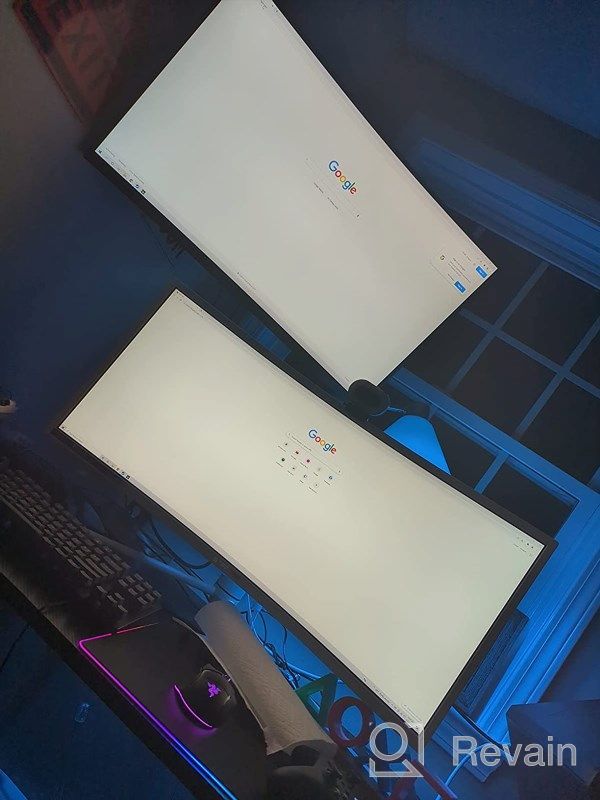
- 2560x1440 pixels
- So-so
New products
Comments (0)
Similar reviews
Top products in 🖥 Monitors

Dell E2318Hx LED Lit Monitor: High-Definition Display with Flicker-Free Technology and IPS Panel

109 Review

Dell SE2216HV LED 💻 Monitor with 60Hz Refresh Rate

101 Review

Samsung Flat Monitor Super Slim Design 27", 1920X1080P, 75Hz, Flicker Free

112 Review

LG 27MP59G-P 27 inch Monitor with FreeSync, 75Hz Refresh Rate, and 1080p HD Resolution

93 Review
Another interesting products

Enhance Your Visual Experience with Logitech C260 Webcam

78 Review

Smartphone Samsung Galaxy A50 4/64 GB, 2 SIM, black

82 Review

Renewed Logitech G PRO X Wireless Lightspeed Gaming Headset with Blue VO!CE Mic Filter for Immersive Gaming Experience

122 Review

50AA2500 EBL Individual Battery Charging System - Rechargeable Batteries

56 Review


