
Review on LG 27UL850-W Display: Enhanced DisplayHDR 🖥️ Connectivity & 4K Resolution, Adjustable - 27UL850-W by Jesse Murphy

One of the best monitors you can buy in 2019.
I'll save you a lot of time and effort. Hope. I've spent days looking for 27" monitors to use alongside my 2019 13" MBP. I've looked at countless reviews and YouTube videos. When the dust settled, it looked like LG was the clear winner with its 27UK850. However, this is not the same model. This is actually a recently updated version with very minor feature changes. Both monitors arrived well packaged. Without even looking at the instructions, I assembled it in less than two minutes. There are no screws, except for a self-locking hand screw at the base of the monitor. The base plugs into the monitor. From there you just put it on the table. I would advise you to lift the monitor very carefully without touching the screen and frames with your hands. The side bezels on this monitor are tiny, so once again, be careful. Although the packaging recommends "two people lift", this monitor is quite light and can easily be set up and lifted by one person. LG27UL850 comes with all necessary cables. This is not clearly stated in the product description. You get a Displayport cable, an HDMI cable, and a USB-C cable. The length of these cables is a little short, so if you need something longer, you'll have to order it yourself. There is a giant brick attached to the power cable which I still don't understand why computer display companies still use it. There is also a cable clip that easily attaches to the stand. I originally wanted to buy a 49-inch ultra widescreen monitor from LG. I was worried about my Macbook Pro. Not all Macbook Pros can work properly with these screens. This can be done by users with Radeon graphics cards. My 2019 13" MBP does not have a Radeon card. I am planning to purchase an upcoming 16" MBP which will include the required graphics card. So in order to be able to use my 13" MBP I had to fulfill my dream of smashed an ultra widescreen monitor on my desk. Putting two 27" monitors side by side was my second choice so I bought two of these monitors. Initially I connected both monitors to a Caldigit TS3+ docking station. One monitor is via the Displayport connected, the other is USB-C. The Caldigit docking station does not control both monitors over a single MBP USB-C connection. Only one of the monitors is registered. When I plugged them directly into both USB-C ports on the MBP, they woke up both monitors come alive. I hope the upcoming 16" MBP can run both monitors on the same connection. For MBP users, you need to go to System Preferences -> Display -> and then press the select button in the display Press the field to open the DETECT DISPLAYS option. Once your MBP detects the second monitor, you will notice that your desktop is spread across two screens. The correct resolution was found using the display settings on my MBP. I used the scaled mode (found in DISPLAYS) and the option just above STANDARD (second in line). It's not the smallest resolution to maximize screen real estate, but it's the perfect balance of real estate and the ability to actually read what's on the screen. The resolution is set to 2560 x 1440 at 60Hz and it looks really good. I haven't really experimented with changing any monitor settings. I think it looks perfect out of the box. If you put your finger in the center of the monitor, you will feel the joystick. Pressing this joystick turns on the monitor. From there you can access many settings using the onscreen controls. LG makes its screen control app available to Mac users through the App Store, but after seeing the negative reviews I decided not to download it. In the end, since the monitor looks so good, I don't think I need to do any additional tweaking. Keep in mind that this is a matte screen. I only found out about this after I ordered it and I was terrified as a person who loves shiny screens that I would hate it. Now after playing with these two monitors for a while I am very happy with the picture quality with no dead pixels or IPS loss. I love that the sidebars are almost non-existent. While I haven't been able to get an accurate seamless image by juxtaposing these two monitors, I think this is probably the best I can get with any monitor currently available. I love the range of height adjustment I have, including the ability to rotate these monitors into portrait mode (which I doubt I'll ever use). To be honest, I'd rather buy a 49-inch ultra-widescreen display from LG. However, it doesn't lend itself very well to using MBP across the board. Using these two 27-inch displays side-by-side is almost as good. I am very happy with the excellent picture quality I get with these monitors. As I mentioned at the beginning of my review, they are among the best displays of 2019.
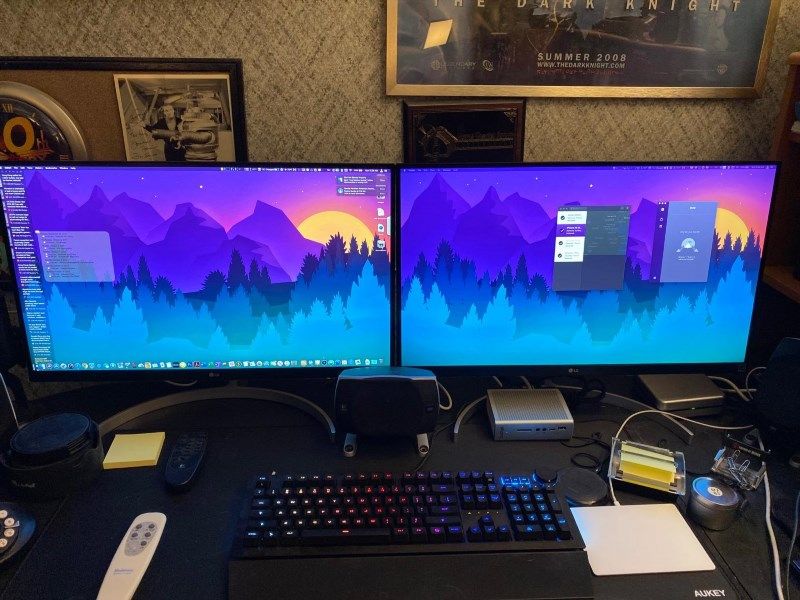
- 3840x2160 pixels
- Limited Warranty
New products
Comments (0)
Similar reviews
Top products in 🖥 Monitors

Dell E2318Hx LED Lit Monitor: High-Definition Display with Flicker-Free Technology and IPS Panel

109 Review

HP 24Uh 24" Backlit Monitor 1920x1080p, 60Hz, LCD with HD Resolution - K5A38AA#ABA

101 Review

Dell SE2216HV LED 💻 Monitor with 60Hz Refresh Rate

101 Review

Sceptre C325B-144R: Advanced FreeSync HD Display with Wall Mounting and Tilt Adjustment

94 Review
Another interesting products

Logitech HD Webcam C270: Crisp 720p Widescreen Video Calling & Recording (960-000694), Lightweight and Portable at 3.15 lb.

192 Review

Apple AirPods Pro MagSafe RU Wireless Headphones, White

159 Review

Smartphone Samsung Galaxy A50 4/64 GB, 2 SIM, black

82 Review

💻 Get Amazing Video Quality with Logitech HD Pro Webcam C920 (Discontinued Edition)

83 Review



