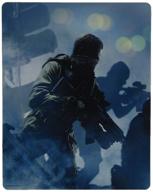Review on Gamepad Microsoft Xbox 360 Wireless Controller for Windows, black by Felicja Burska ᠌

I was surprised by the quality for this price.
I worked in a store as a salesman, and in my hands I held and tested a lot and a lot of gamepads. And out of all the ones I've tried, this is the only one that can compare with the gamepads from the PS3 and xBox 360 game consoles. And they are the best. Driver installation instructions: 1. Download the driver from the official site, it should be called Xbox 360 Acessorries. 2. Install the receiver (antenna from the joystick) in USB. And we wait until Windows detects it. Windows says that it does not know such a device (and this is normal). 3. Install the Program (it also contains the driver), in my case it is Xbox 360 Acessorries 1.2. 4. Next, click on "Computer" with the right button, then click on "Property". There, click the "Device Manager" button. And in it we are looking for "Unknown device". Double click on it, then click "ate Driver". Next, click "Search for drivers on this computer", then click "Select a driver from the list of already installed drivers", then click "Install from disk" and click the "Browse" button. In the window that appears, we are looking for our driver, by default it is located in "C:\Program Files\Microsoft Xbox 360 Accessories\Xusb21. Inf" select it and click OK. 5. From the list, select the Xbox 360 Wireless Receiver for Windows. And close all windows. 6. Press the "Start" button on the joystick, and see how all four lights blink around the cross at the same time. Then we hold and hold the button at the very top of the gamepad (between the "(((") switches) until the lights start blinking one by one. If necessary, press the button on the antenna. We wait and the joystick connects to the antenna, and shows that only one is on a light bulb above the number 1. The gamepad is ready to play, start the game and enjoy the great feedback and stable wireless system. 7. In order to turn on the gamepad, you need to hold down the start button. It turns off automatically if it is not touched for a certain time.
- - Excellent quality plastic - Assembly of excellent quality (just not killed) - The best and most convenient design of all gamepads for PC - Buttons are nice to press - The best feedback (vibration), of all gamepads for PC - The charge of ordinary Duracell batteries is enough for a very, very long time. (if you want, you can buy a special battery) - Detected in all PC games where you can use the gamepad. It is understandable, since this is an exact copy of the gamepad for the XBox 360. It's nice when you see the picture in the game settings of your gamepad :) - Of all the gamepads I've tried, this one has the best (sensible) analogues.
- - Since the model is old, it is extremely difficult to find it in stores. - You'll have to jump with a tambourine to install the driver, but it's worth it, believe me. The instruction is attached.