
Review on 📻 BAOFENG BF-F8HP Dual Band Two-Way Radio: 8-Watt Power, VHF 136-174MHz & UHF 400-520MHz, Full Kit with Large Battery by Marco Roberson

So far so good, my advice to buyers is spend $20 on one.
So far so good, my advice to buyers is spend $20 on the right programming cable. Use CHIRP software and you can easily program the radio automatically instead of manually; This is a HUGE time saver. Now I'm studying for a technician's license so I have the ability to broadcast and socialize, but for now I only hear the traffic in my area. Invest in a better portable antenna (dual band) and one for your car and you will have more flexibility and enjoyment from this radio; I bought Nagoya NA-771 and Tram BR-180 respectively. For the new radio amateur, the CHIRP software has access to repeater resources such as RadioReference.com and RepeaterBook.net. Repeaterbook.net lists the newest public repeaters in the US. In CHIRP, select the Radio tab, then Import from Data Source, then RepeaterBook. Then a pop-up window will appear and you can select the state, county and frequency band. Each repeater is configured differently and this is where the programming cable comes in very handy. After choosing your inputs, you can choose the repeaters you want to access. VERY IMPORTANT NOTE: For example, if you import repeaters from the 2m and 70cm bands, each time those bands are accessed they will be listed for a range from 1 to whatever. listed. After you import repeaters for 2 meters, the 70 cm range is listed from 1 to count. Using the same channel numbers for the two tapes will conflict with your memory channels. So whichever lane you choose, start at 1 first and then annotate the last channel used in that lane. Once you start loading the next band, start this sequence numbered after the last one you just programmed (if you stopped on channel 10 x 2m, start at 11 x 70cm). You do this from the list of available repeaters from the "Import from file" popup. At the top of the page you will see the following tabs: Inbox, To, From, First Name, Frequency and Comment. First, uncheck all the boxes on the Import tab, then find the repeater(s) you want, then double-click the number field on the To tab and change the number in order, starting with the number after the last number. stored in your previous frequency band, ie 10 for 2 meters, so this set would start at 11 for 70 cm and so on. After changing the repeater numbers you want to save, select the appropriate repeater by selecting it (check the box again) on the Import tab. When you have all the repeaters you want, click OK at the bottom of the page. This will load the repeaters back onto the main page one at a time. From here you will need to save your radio's programming and then click on the 'Radio' tab at the top of the page then select 'Upload to Radio' then the software will ask you to do a few things with your radio. , it basically boils down to you turning on the radio, making sure it's not tuned to an active frequency, and then asking you to remove the antenna. After completing these tasks, click OK or Download. You will see a blue or green light on your radio indicating the information is downloading. Once everything is booted up, disconnect the radio cable from the radio ONLY. Reconnect the antenna and select memory channels by pressing the VFO/MR button on the radio to ensure the channels have been memorized and scan or scroll through them to see if you have traffic in can hear near you. Don't be frustrated if you don't hear something right away, as no one may be chatting at that time. But if you have time, just hold down the scan button until the scan starts in your storage settings, then sit back and wait, you'll hear something soon. Go back to CHIRP a few more steps and save the imported data by selecting "File". " in the top left corner of the page and click "Save" if you want to leave the file as is, or click "Save As" and name the file yourself. Now you have finished programming your radio. This may seem complicated but you will need to multiply this process for each repeater you want to download manually, download the radio tab and then select Download from Radio and go from there. I hope , that will help someone Follow these instructions to start accessing repeaters and wiretapping REMEMBER YOU CAN TRANSFER A TECHNICIAN LICENSE FIRST.
- Great Price
- -
New products
Comments (0)
Top products in 🚗 Car Electronics

70mai dash cam pro plus rear cam set A500S-1, 2 cameras, GLONASS, black

49 Review

70mai dash cam midrive D01, black

53 Review

DVR 70mai Dash Cam Pro Plus Rear Cam Set A500S-1, 2 cameras, GPS, GLONASS, black

44 Review
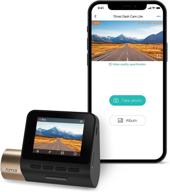
70mai Dash Cam Lite: Full HD 1080P, Smart Car Camera 🚗 with Sony IMX307, G-Sensor, Wide Angle FOV, Night Vision & Loop Recording

52 Review
Another interesting products

🛩️ Stratux ADS-B Dual Band Receiver: Advanced Aviation Weather and Traffic System with WAAS GPS, AHRS, Battery Pack, Suction Mount, Antennas, SDR

9 Review

ASA HS-1 Aviation Headset: Elevating Communication and Safety in the Skies

8 Review

✈️ Enhancing Aviation Safety: ASA-OVC View Limiting Device for Clearer Vision in Overcast Conditions

9 Review

🔍 MANN-FILTER W 811/80: The Optimal Oil Filter for Enhanced Engine Performance

11 Review

