
Review on 🎮 Sceptre C305B-200UN1 30-Inch Curved Gaming Monitor with 2560X1080P Resolution, 200Hz Refresh Rate, Tilt Adjustment, Flicker-Free Technology, High Dynamic Range, Built-In Speakers, and HD Display by Dominic Alradwan

Designed for gaming with the right PC hardware. Not intended for MAC gamers.
One downside is that you're not sure about PCs and monitors until you try it for yourself. You can ask the seller questions, but sometimes the question you should have asked isn't obvious until the item is on your desk. It may boil down to something very specific to your application/environment/ergonomics that the seller or even the manufacturer cannot give you a definitive answer due to the subjective nature of sitting in front of a screen for hours. A great help in deciding what to order is downloading the user manual and quick installation guides from the manufacturer's website. By carefully reading the specs and looking at the OSD entries, I am confident that what I am ordering has the right specs, at least on paper. So the monitors should have the right comparable specs and you should get what you really want. However, as in my case, you may need to try it before you can finalize your purchase. I need a curved widescreen monitor like this 30" Scepter with PBP (split screen) to be able to edit documents from two different inputs, ie two PCs. So I'm looking at this more from a business perspective rather than a gaming criteria. Basically, it's a simple monitor for a single-purpose gaming PC. When used only for PC gaming with Nvidia graphics, it works as advertised. You need to adjust graphics cards, maximum resolution, number and type of inputs, HDMI 1.4, 2.0? Is display port 1.2 enough? I finally settled on a 30-32 inch ultra-wide, 21:9 curved (gaming) monitor even though I would only be using it for business. I need a split screen with a quick and easy transition from one input to another. It takes 11 keystrokes to switch inputs from one PC to another on this monitor, and the dual-split screens shrink horizontally depending on the screen width and 2560Hz horizontal resolution. There's really nothing wrong with the monitor itself. .In my opinion this monitor should be best recognized as a single input gaming monitor. It didn't quite match my application. It would be better if the monitor was wider with a higher horizontal frequency. While not intended for use, the wall plate attaches to a standard 4-hole Vesa mounting plate. It comes with a 75mm 4-hole adapter to make this possible. Two small screws attach one side to the monitor and the other side can be attached to a regular monitor mounting plate (75mm hole pattern) on the Vesa table stand extension arm placed on the table. You will need to purchase an additional four M4 x 20mm bolts with washers and nuts to attach the wall mount to your stand's Vesa plate. Easy to do unless you buy your own gear. Wall plate screws are not supplied as there are different types of wall mounts. As I mentioned earlier, at this price point, this monitor works best with a PC with an Nvidia graphics card that uses GSync. They tell you in advance how it should work. With the right hardware, you can reach 160-200 Hz for high-end gaming. With Displayport 1.2 I was able to get a 120Hz picture, which was good enough for a typical Windows 10 desktop, but I can't tell how that would perform for gaming. Need Displayport 1.4 or HDMI 2.0 to get 160-200Hz. The Nvidia drivers need to be updated and can be downloaded from the Nvidia website. The driver page lists Nvidia cards that are compatible with this driver. It also works quite well with other PC graphics cards, but I used an old GT 620. No problem with the latest driver, but it is not suitable for intensive gaming. Using it with a Mac (I have a Macbook Pro) is nonsense. Older Macs are designed to work with older Mac-compatible hardware. Like most generic OEM monitors, this monitor is designed for the Windows PC market. If it works with your Mac, fine, but don't rely on it, definitely not for serious gaming. My 2011 Macbook Pro has an early version of Thunderbolt that is backwards compatible with Mini DisplayPort. I used a mini displayport cable with a short mini displayport to displayport adapter. Macbook has 2560x1440 video output. It was connected to a monitor, but the full screen was flattened slightly vertically (i.e. stretched horizontally); unacceptable. The Mac System Preferences display icon showed 1080p. That's true, but the MacBook is designed for a 4:3 aspect ratio. My Macbook was never designed for a 21:9 aspect ratio; The monitor is not to blame. Although it works fine with my 21.5 inch Acer screen. New Macs with Thunderbolt 3, also known as USB-C, should be compatible with monitors with USB-C input. To avoid the hassle of returning it, I advise asking the seller or even better, downloading the manual, especially third-party ones, since the return shipping is quite expensive. Pay attention to the intended use and specs, and be aware that you may need to shell out another $100 or more to get the best monitor. What I can say is that when used as intended and set up correctly it does what is advertised at 160Hz. For a two-door store, maybe not, but the manufacturer doesn't advertise it as made for gaming, so I really can't complain. I had to try to find out. Walter o.
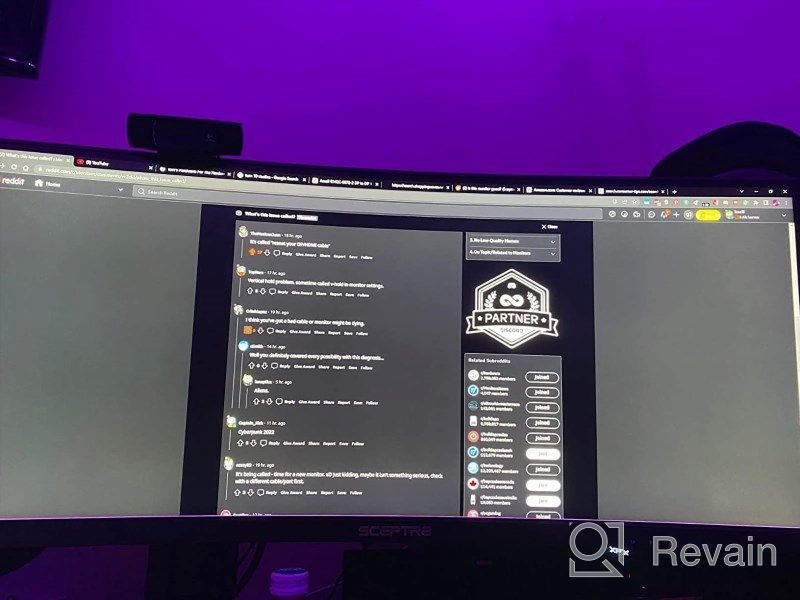
- Aunque no me lleno mis Expectativa es buen producto para darle ⭐️⭐️⭐️⭐️
- Almost everything is there
New products
Comments (0)
Similar reviews
Top products in 🖥 Monitors

Sceptre C325B-144R: Advanced FreeSync HD Display with Wall Mounting and Tilt Adjustment

94 Review

HP 24Uh 24" Backlit Monitor 1920x1080p, 60Hz, LCD with HD Resolution - K5A38AA#ABA

101 Review

Dell SE2216HV LED 💻 Monitor with 60Hz Refresh Rate

101 Review

Dell E2318Hx LED Lit Monitor: High-Definition Display with Flicker-Free Technology and IPS Panel

109 Review
Another interesting products

💻 Get Amazing Video Quality with Logitech HD Pro Webcam C920 (Discontinued Edition)

83 Review

50AA2500 EBL Individual Battery Charging System - Rechargeable Batteries

56 Review

Smartphone Samsung Galaxy A50 4/64 GB, 2 SIM, black

82 Review

Logitech HD Webcam C270: Crisp 720p Widescreen Video Calling & Recording (960-000694), Lightweight and Portable at 3.15 lb.

192 Review

