
Review on Viotek 109013NH: Ultra Thin G Sync Compatible Zero Tolerance 23.6" Monitor with 1920X1080 Resolution, 144Hz Refresh Rate, Anti-Glare Coating, Frameless Design, and Wall Mountable Capability. by Bob Tyus

How to get 144 FPS!
I've seen a lot of people say they can't get 144 fps, but that's actually not true. However, it's a little tricky and there's no prior setup for it. Firstly, you can't use HDMI because you only get 120 fps with it. You must use Display Port or Display Port for Mini Display Port, which is what I used. Next, you need to turn off free syncing. After that, all you have to do is go into the Windows display settings on your computer and change it to 144Hz. You should now hit 144 FPS. One last thing, the default color option has a very annoying color cast, so I'd recommend video mode over gaming, FPS, etc. You can still get 144 fps in video mode and it looks a lot better. If you take the time to tweak all of these settings, then this is actually a pretty good monitor, especially for the low price.
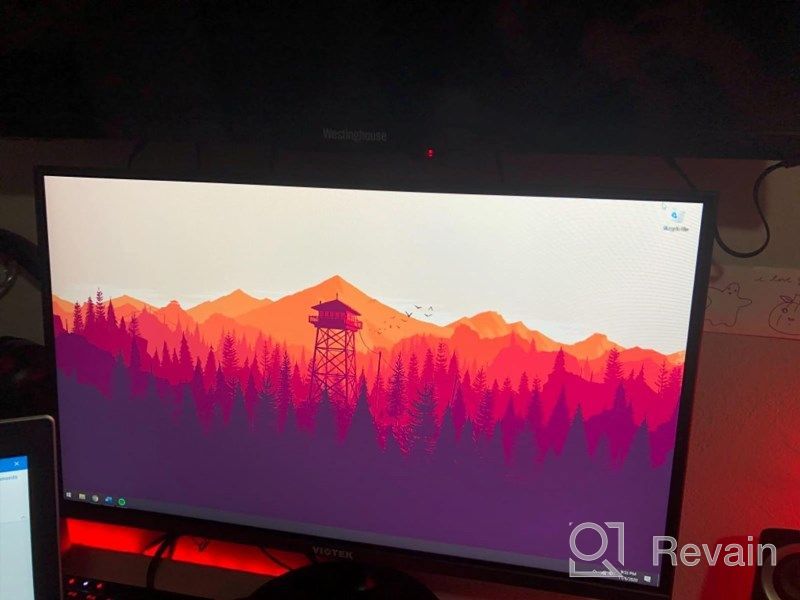
- Long wait... but it was worth the wait!
- Low Brightness: If the monitor's brightness is set too low, the image may appear washed out or too dark.
New products
Comments (0)
Similar reviews
Top products in 🖥 Monitors

Samsung Flat Monitor Super Slim Design 27", 1920X1080P, 75Hz, Flicker Free

112 Review

🖥️ Revolutionize Your Interface with Planar PXL2230MW 22 Inch 16 Touchscreen

97 Review

Dell E2318Hx LED Lit Monitor: High-Definition Display with Flicker-Free Technology and IPS Panel

109 Review

LG 27MP59G-P 27 inch Monitor with FreeSync, 75Hz Refresh Rate, and 1080p HD Resolution

93 Review






