
Review on 💻 GeeekPi I2C 1602 LCD Display Module - Ideal for Raspberry Pi, Arduino, STM32, Nanopi, BPI Tinker Board - DIY Maker Projects, IoT & Electrical Solutions by Heather Brown

Easy to use, works great, but details matter!
I'm using this for a small project I'm working on. No complaints at all, but here are a few useful things to know: 1. The LiquidCrystal_I2C library available in the Arduino application is working fine. You don't need any of the version options. Just go to the library manager and search for LiquidCrystal I2C. Frank de Brabander's standard version works great. The warning "THIS LIBRARY MAY NOT BE COMPATIBLE WITH EXISTING SKETCHES" is probably true, but I had no problems. 2. Be sure to check the pin order on I2C. You are marked. Don't just trust pictures in textbooks.3. The device ID for me was actually 0x27. There seems to be at least one other commonly used value, 0x3F. I didn't see anything on my display at first, so I tried the I2C scanner on Instructables, which confirmed mine was indeed 0x27. moral of the story? The potentiometer on the back is very important! Once you're sure your device ID is correct, adjust the brightness. A very good deal for what it is - 16x2 icons, nice and bright, and it only takes 4 pins (2 of which are power and ground).
- Great Design
- Crumpled Packaging
New products
Comments (0)
Top products in 🖥️. Single Board Computers

55" TV LG OLED55C2RLA 2022 HDR, OLED, dark titanium

38 Review
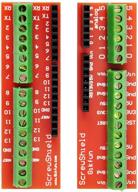
Gikfun Screw Shield Expansion Board: Enhance Arduino UNO R3 with the EK7007 Add-On

11 Review

LAFVIN Super Starter Kit for Arduino R3 Mega2560 Mega328 Nano with Detailed Tutorial - Compatible with Arduino IDE

11 Review

REXQualis Comprehensive Starter Kit with Arduino MEGA 2560 & Detailed Tutorial for Arduino IDE Compatibility

11 Review
Another interesting products

uxcell 3.5" HDD Screw Black 200pcs for Computer PC Case - Flat Phillips Head - 6#-32 - Hard Drive Fasteners

10 Review

36-Pack Black Rubber PC CPU/Case Fan Screws/Rivets Set for Computer

11 Review

MacBook Retina 13-inch (A1425, A1502) and 🔩 15-inch (A1398) Bottom Case Screw Set with Pentalobe Screwdriver

11 Review

Glarks 660 Pieces Phillips Assortment Motherboard

10 Review

