
Review on Acer XR382CQK Bmijqphuzx: The Ultimate 37.5" Curved Screen with Response Technology, 3840X1600P, and 75Hz by Steven Godwin

Good monitor with these settings Windows 10
As with almost all 4k displays, you'll have to play around with the settings for a while. And while each one will be different, I've outlined some settings below for Windows 10 users to at least "boot" with. Just a warning, until you get to the very last setting you need to change you look fuzzy and then it all falls into place in the last bar. This is for the HDR version of this monitor and assuming you are using an NVIDIA card. I personally use 2080 TI. *Remember that it will turn off to the last setting until it stops.* First, turn it to HDR mode on the monitor itself, with overdrive in normal mode, not off or extreme, with extreme your text will turn on when scroll be phantom . The brightness "on monitor" should be set to 100, this IMO is mislabeled, technically it's backlit and makes colors pop. That's it for the monitor, on Windows, assuming you're using a DP 1.4 cable (HDMI only works to 422, dp gives 444), obviously go to nvidia control panel > Resolution > 3840x1600, but the most important part the People will miss is Below this value you "must" set "Use NVIDIA color settings" for saturated colors > then set to 32bit/10bpc/YCbCr444 > Apply this. Yes, it still looks bad, don't worry now. Right-click anywhere on your display desktop and select Display Settings > You should now be able to select HDR for apps/games to turn it on. The text size percentage to look good on this screen is around 150%, but you really don't want to set anything other than 100% if you're playing anything else that's going to screw up Windows and you end up with a one-size-fits-all image of about 2k in games. The latest Windows 10 update still hasn't fixed this. It's not a monitor issue, Windows 10 just sucks at the moment with scaling, even worse with HDR. Time should fix this, maybe a year, but as of 2/2/2019 Windows can't handle what this monitor can do without tweaking things per game. Yes it will work but you will need to change the settings between what you do in windows. (Get ready MSFT) In short, even now this monitor is ahead of its time, so it's still a good testament to the future. Reboot Windows and finally once again in the NVIDIA Control Panel where it all comes together, go to "Adjust desktop color options" > select "Use NVIDIA settings". Brightness 37% / Contrast 100% / Gamma 1.00 Brightness 50 Hue 0 Apply. Back in the Windows HDR color settings, now use the slider to balance SDR and HDR. About 70% is fine as long as Windows doesn't mess up HDR activation for fullscreen games, which does a lot, so you might have to stick with Borderless windowed mode. You should have it set up, or at least with a good base for this monitor! Those who left the app size at 100% instead of 150% just need to increase the text size and icons in other ways, just trust me, don't let 10 Scale stuff win you over. PS Another Windows 10 issue is that Windows 10 overwrites the nvidias color settings after every reboot which is doing this monitor a disservice, but this can be fixed to make Windows stop. To do this, you need to go to the uler scheduled task in windows and just completely disable windows color management task. Not in front of a PC to pinpoint the exact location now, but a quick google search should point you in the right direction. Moving on to other reviewers, I just wanted to point out that if you don't connect it to a Mac, don't expect not to have one to set things up, a lot of bad reviews from Windows users obviously don't even try to set it up properly . It's not an Apple product, people have to take the time to make it look good and know what you're getting. Don't expect free HDR sync in 4k bandwidth limitations folks and it looks REALLY amazing. Oddly enough, one last note for gamers. Quite a few older games scale perfectly for this monitor width, but some newer games, quite a few, don't really scale for widescreen, otherwise you'll have black borders on the sides or they'll be stretched incorrectly. It's like the gaming world has retreated and is getting dumber. For some of those "new" games made by idiot developers, I recommend gamers with this monitor to get familiar with how to edit .exe files to display them in full resolution on this monitor. Sometimes you're lucky because some games let you just edit the game's INI file to fix the aspect ratio and/or resolution, while others require you to edit in hex. It's not as hard as it sounds, 15 minutes or reading, and you can learn how to do it for almost any game.
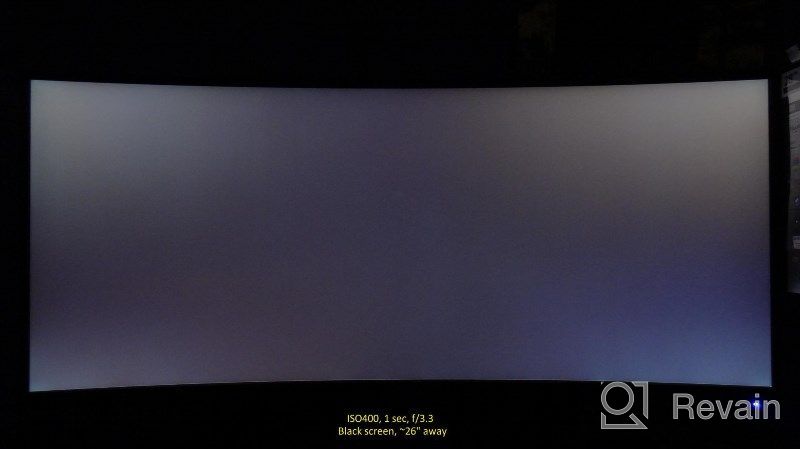
- acer
- It's hard to remember, but it was
New products
Comments (0)
Similar reviews
Top products in 🖥 Monitors

🖥️ Revolutionize Your Interface with Planar PXL2230MW 22 Inch 16 Touchscreen

97 Review

HP 24Uh 24" Backlit Monitor 1920x1080p, 60Hz, LCD with HD Resolution - K5A38AA#ABA

101 Review

LG 27MP59G-P 27 inch Monitor with FreeSync, 75Hz Refresh Rate, and 1080p HD Resolution

93 Review

Dell SE2216HV LED 💻 Monitor with 60Hz Refresh Rate

101 Review







