
Review on Acer XV273K Pbmiipphzx: Ultra HD 4K Gaming Monitor with DisplayHDR400, 144Hz & Built-In Speakers by Gerald Ramsey

Acer Nitro XV273K Pbmiipphzx 27 " UHD 3840 x 2160 IPS
Spectacular details, colors, "speed". The best monitor I've ever spent time with. I switched to 4k a few years ago and Windows wasn't particularly ready for high DPI. but got over it. I've recently moved from a 26" LG, this 27" is a beast, I have to keep it a bit further away during my gaming sessions. Having only spent the weekend with this I can choose some alternative settings but 4k, 120Hz, HDR is the gaming route for now. As with any 4k environment, you usually want to turn off any graphics settings that try to improve the lower resolution, ie turn off anti-aliasing (AA). Going to 120hz doesn't load my gtx1080 and ryzen 7 more than 4k@60hz. HDR: Games that support it have stunning detail and no noticeable impact on GPU performance. However, Windows (Windows 10, 1903) is the village idiot at the gaming party. Reminiscent of Windows 95 and the transition from a full screen game to a higher resolution desktop, a long pause in blackness. Basically, _any_ element of SDR causes the entire display to toggle between HDR and SDR, and it's a painful switch. Do you want to change the volume? That nice crazy volume top left you can't get rid of in Windows 10 is SDR. Therefore, the display goes black while Windows shows you the volume, and then goes black again to return to your game. If it weren't so much better I'd turn HDR off, but it is, which is why I'm trying to deal with it. 144Hz: You need two DP cables (and possibly a graphics card that supports it) between the graphics card and the monitor. Then you need to go into the monitor's OSD menu, find "144Hz mode" and turn it on. You don't get an HDR mode paired with a 144Hz mode, it's either one or the other. I found that my system is unstable in 144Hz mode. Sometimes it was just a harmless looping search for input that could be corrected by toggling the monitor off and on. Sometimes the system crashed. The difference between 120Hz and 144Hz is negligible in my opinion, and the difference between 60Hz and 120Hz is certainly glaring. I suggest 120Hz for stability and HDR. There were two good DP cables in the box. My previous cable, which I thought was good, didn't transmit 4k@120hz, although it was sufficient for the second cable in 144hz mode. If you find you're not getting 4k at 120Hz, try swapping the cables. The VESA mount has fancy mount padding, but it works. There is a blue LED strip at the bottom of the monitor. I haven't decided yet if I like it or not. I can't find an option to turn off in the OSD. There is software (at least for Windows) from Acer that seems to allow you to make all OSD adjustments without leaving your desktop. I would prefer it didn't have speakers and just use the mini headphone jack. Now I have to be careful not to wake up the household when the headphones pop out or the Bluetooth headphones run out of power. But it has speakers, and those are monitor speakers, of course. Not the worst I've heard. I adjusted the brightness in the OSD, but now I see that with HDR enabled, the brightness setting is greyed out. It's a bit light, but the black color is quite black. I'm curious to see how dual displays will play with HDR on one and not the other, but that'll have to wait until next weekend.
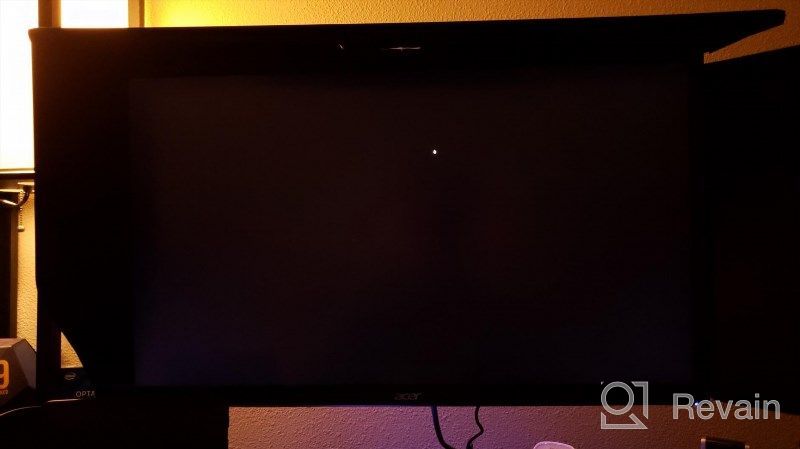
- Response Time: 1ms VRB | Refresh rate: 120 Hz (overclocked to 144 Hz) with 2 display ports
- I don't remember, but there was something
New products
Comments (0)
Similar reviews
Top products in 🖥 Monitors

Dell SE2416HX Screen LED Lit Monitor 23.8", 1920X1080P, HDMI

93 Review

🖥️ Revolutionize Your Interface with Planar PXL2230MW 22 Inch 16 Touchscreen

97 Review

LG 27MP59G-P 27 inch Monitor with FreeSync, 75Hz Refresh Rate, and 1080p HD Resolution

93 Review

Sceptre C325B-144R: Advanced FreeSync HD Display with Wall Mounting and Tilt Adjustment

94 Review
Another interesting products

Logitech HD Webcam C270: Crisp 720p Widescreen Video Calling & Recording (960-000694), Lightweight and Portable at 3.15 lb.

192 Review

🎥 Logitech C270 Webcam: Crystal Clear Video and Superior Quality

183 Review

Renewed Logitech G PRO X Wireless Lightspeed Gaming Headset with Blue VO!CE Mic Filter for Immersive Gaming Experience

122 Review

50AA2500 EBL Individual Battery Charging System - Rechargeable Batteries

56 Review



