
Review on Remotec ZRC-90US & BW8510US | Cert ID ZC10-15100007 by Robert Yates

Working with Vera: Hubs and Controllers
Once I figured out how to program it, everything worked great. I am using a VeraPlus controller. Neither the manufacturer nor the website/support page gave me any useful information. With Vera, you go through the process of turning on the controller. Then create the scenes that the controller needs to control, remembering that you can do two things with the same button (e.g. turn the living room lights on and off). However, you must create a scene to toggle features on and off. When you're done with the scenes, select the Devices tab and click the ">" next to the controller. This will take you to a screen with Device Name and Room Assigned fields. Scroll down the page and you'll see six options. Click the ">" next to the "Select device button scenes" option. A screen will appear and you will use the drop down menus for each button. After that, make sure you click on "Assign Scenes to Buttons" then select "Save Changes" and then test all button options with your controller.
- One year trial
- Doubt
New products
Comments (0)
Top products in 🏠 Home Automation Devices
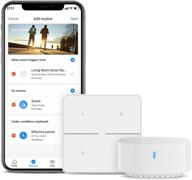
🔘 BroadLink Smart Button: 3 Way Dimmer Switch Control with IFTTT and Alexa, Wireless Home Automation Hub Included

9 Review

Moes WiFi Smart IR Remote Controller: Universal Infrared Blaster for Smart Home, Alexa and Google Home Compatible - AC, TV, DVD, CD, AUD, SAT Control, No Hub Required

9 Review

🏠 Aeotec Smart Home Hub: The Ultimate SmartThings Hub and Z-Wave Zigbee Gateway with Alexa, Google Assistant, and WiFi Compatibility

9 Review

🏠 UD ISY994i ZW+/IR PRO: Z-Wave Plus Certified Home Automation Controller - Alexa/Google Home Compatible

9 Review
Another interesting products

Wireless Electronic Ballast Interface Certified

8 Review

Fulham WorkHorse WH2-120-C Adaptable Ballast - 2 Pack

3 Review

⚡️ Sunpark LC-12014T (1) FC12T9 32W Circline (1) 2D 38W (1) FC16T9 40W Circline (1) FC9T9 30W Circline Lamp Compact Electronic Fluorescent Ballast with Circline Lamp Plug 120V

7 Review

💡 Hydrofarm Quantum QT400 Dimmable Ballast for 400W Grow Lights

5 Review

