- Very good value for money
- Some issues

8
·
Poor





| Brand | Dell |
|---|---|
| Color | Black |
| Hardware Interface | USB, Ethernet, HDMI, Thunderbolt |
| Total USB Ports | 2 |
| Item Dimensions LxWxH | 3.5 x 8.1 x 1.1 inches |
| Number of Ports | 1 |
| See 4 more | |

16" Apple MacBook Pro 16 Late 2019 3072x1920, Intel Core i9 2.3 GHz, RAM 16 GB, DDR4, SSD 1 TB, AMD Radeon Pro 5500M, macOS, MVVK2LL/A, gray space, English layout

68 Review
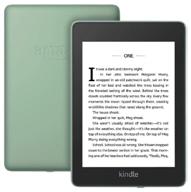
6" E-book Amazon Kindle PaperWhite 2018 1440x1080, E-Ink, 8 GB, Standard Equipment, sage

77 Review

Wi-Fi router ASUS RT-AC66U, black

107 Review

Gamepad Microsoft Xbox One Controller, white

257 Review

Enhanced HP USB-C/A Universal Dock G2 - Optimal for Seamless Connectivity (Part#: 5TW13AA#ABA)

11 Review

🔌 LENTION USB C Docking Station - 100W PD, 4K HDMI/DisplayPort, VGA, Ethernet, Card Reader, USB 3.0/2.0, Aux Adapter - Compatible with 2016-2020 MacBook Pro, New Mac Air, Surface, and More (CB-C95) - Space Gray

11 Review

Universal Laptop Docking Station for Windows and Mac - Plugable USB 3.0 Dual DisplayPort 4K Monitor with Gigabit Ethernet, Audio, and 6 USB Ports

12 Review

Dell 452-BCYT D6000 Universal Dock in Black: A Hassle-free Single Solution

17 Review

10.3" Lenovo Tab M10 FHD Plus 2nd Gen TB-X606F (2020), RU, 2/32 GB, Wi-Fi, Silver

47 Review

16" Apple MacBook Pro 16 Late 2019 3072x1920, Intel Core i7 2.6 GHz, RAM 16 GB, DDR4, SSD 512 GB, AMD Radeon Pro 5300M, macOS, RU, MVVJ2RU/A, space gray

58 Review

Graphic Tablet XP-PEN Deco 01 V2 Black

62 Review

Xiaomi Classic Business Backpack Blue Backpack

56 Review