
Review on iStorage diskAshur2 HDD 1TB Black - Password Protected Portable Hard Drive - Secure, Dust and Water Resistant, Military Grade Hardware Encryption - USB 3.1 IS-DA2-256-1000-B by Andy Metzger

Apple OSX must be in Utilities for this storage icon to appear (diskashur2) 2TB
1. Connect the diskAshur storage to the USB port;2. Wait for the light dance to end until the red light on the storage device turns on (after the device has performed a brief automatic self-diagnosis); 3. On the memory keyboard, press the factory administrator PIN 11 22 33 444. Press the unlock button,5. The green unlock light is on all the time, you can now use the drive like any standard flash drive BUT when nothing shows up on your computer desktop. The memory indicator must ALWAYS be green for the Apple device to recognize it. Enter his PIN, press the unlock button. Button. Your goal is for only a PERMANENT green unlock indicator to appear. If it appears and stays green, look back at your Apple device, DON'T PANIC, and go get something to eat. When you return to your Apple device, click anywhere on your AppleOSX desktop. Clicking on the desktop sometimes activates the icon. The device displays the words at the top of the screen. Finder___file___View.___Go From this pane, click Go -> Utilities -> Disk Utility in Disk Utility, a pop-up window will load stating that your storage sectors are loading, unplug your device from your device's hard drive, where = on the left side of the pop-up window. up window of this disk utility. up-window] your next step is to search your desktop for this orange icon called disk2s2. If you can click this orange icon, open the PDF to format the directions. Otherwise, if there is no icon on the desktop, start eating these snacks. You need to find Disk Utility pop-up window to click on disk2s2 and click Erase. (to mount/format the storage device) if and only if External Disk2s2 is checked in the Disk Utility pop-up window. In this Disk Utility window, locate the drop-down menu that appears after pressing the delete key and select MasOSJournaled. did not appear on your desktop. .this will eventually appear. Search online for the user manual for your device. Find something to hug, you'll need it. You're almost done. Sidebar: I added a read/write command by pressing 7 and 9 at the same time after the first delete. Indeed. I did a factory reset after first deleting (formatting) and then pressing 7-9 to open Read and Write. Why? because the orange icon did not appear after the first erasing (formatting) of the storage device. I was determined to make it work. I finally got it working using Disk Utility after it refused to reappear as the orange desktop icon. I finally found the factory name disk2s2 loosely listed under "External" in the Disk Utility popup when I erased/formatted it again (attempt #2). FFS, it took all day. Worth the effort. I hope this helps someone. EDIT: If you need tech support, you might run into problems in the US. Storage support is good, but there are some issues related to the UK time zone. I still recommend DISK-ASHUR2 as a solid backup. However, note that .istorage may not be available permanently if you require technical support (after the 6-month Revain window).
- Purchased complete
- Compatibility
New products
Comments (0)
Top products in 🖴 External Hard Drives

8TB Seagate Backup Plus Hub Desktop Hard Drive with Data Recovery Services

56 Review

Shock-Resistant Transcend StoreJet 25M3 USB 3.1 Slim Portable Hard Drive with 500GB Capacity

99 Review

Game console Microsoft Xbox One X 1000 GB HDD, black

53 Review

2 TB External HDD ADATA DashDrive Durable HD650, USB 3.2 Gen 1, Blue

55 Review
Another interesting products

SAMSUNG T7 Portable SSD 1TB: Fast and Reliable USB 3.2 External Solid State Drive in Gray

13 Review

💙 Sleek Samsung T5 500GB USB 3.1 Portable SSD: Ultra-Fast, Compact, and Stylish (Blue)

6 Review
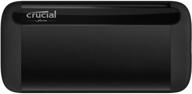
💨 Crucial X8 1TB Portable SSD – 1050MB/s Speed – USB 3.2 – External Solid State Drive with USB-C and USB-A Compatibility

5 Review

💨 Sabrent Rocket XTRM-Q 2TB Thunderbolt 3 External SSD, up to 2700 MB/s in Thunderbolt 3 Mode or up to 900 MB/s in USB 3.2 Mode (SB-XTMQ-2TB)

6 Review

