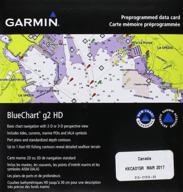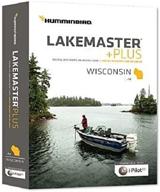Review on Dasaita 10 2 Android 10 0 Bluetooth Highlander Multimedia Support Android Auto by Adan Hudson

Great purchase, great customer service but needs a few upgrades!
Great purchase great customer service but needed some updates during install. The Dasaita Android Radio is much better than the OEM radio, great product and excellent customer service, but needs updating during installation. I give them a 5 star rating because of their outstanding customer service. I want to thank Iris and Bryce for helping me over the past few days. Iris had great contact with me before I bought the radio. She checked the type of radio and navigation and 360 degree camera. I wanted something more than what Toyota is offering in the 2017 Highlander Limited Platinum. It certainly didn't reflect a limited platinum radio. I also didn't want to be tied down by CarPlay and allowed in by restricted apps. I like the button more than the overall touchscreen optics and capacitive touchscreen. Below is my excellent rating. - Installation 5 stars (plug and play) minus amp remote cable - Customer service 5 stars - Product much better than OEM 4 stars, minus 1 star for required updates and no on/off switch. - Navigation app is not Google Maps or Apple Maps 3 stars, still better than OEM - App installation 5 stars - Instructions 3 stars - Set minus 1 star for AMP remote cable - User manuals minus 1 star for CarPlay and WiFi radio - Activation /disable radio To update the MCU for Radio1. Contact Iris or Bryce for the latest version for MCU and Zlink app (for CarPlay)2. Format USB stick 3. Download MCU update (MTCE_HA_V3.65.rar)4. Extract dmcu.img and upload to USB stick5. Connect USB to Radio6. Update the MCU via Settings>System>Update MCU Update link1. Contact Iris or Bryce to get the latest version of Zlink2. Download zlink-wla-a-hengchangtong-release-v4.0.7_jg.apk to USB stick3. 4. Select App Installer > USB > select zlink-wla-a-hengchangtong-release-v4.0.7_jg.apk to USB flash drive and install How to Enable Apple CarPlay for iPhone.1. Connect your iPhone to a hotspot via WiFi.2. Connect radio and iPhone via bluetooth.3. Enable CarPlay for radio on iPhone. Settings > swipe down to find CarPlay search. (You need to turn on Bluetooth first) 4. After that, CarPlay will connect. A NOTICE. You CANNOT use WiFi while using CarPlay. Use the instructions below to use the WiFi radio to connect to your iPhone1 personal hotspot. Disable HotSpot on the radio, go to Settings > Network/WiFi/HotSpot > HotSpot Disabled2. Disable CarPlay (this will enable radio hotspot for CarPlay connection)3. Enable Radio Wi-Fi Settings > Network/WiFi/HotSpot > WiFi - On > select iPhone or HotSpotRemote Amp Wire, just so you know the AMP DET cable is not an AMP Remote cable. It comes from Canbus. The AMP remote control cable must come from the main unit (HU) and supply 12 VDC. The blue and white wire coming from the HU should be disconnected and used for the AMP remote wire. The output voltage is 12 VDC and the gray and black wires must remain covered. Note. For 360 degree camera, connect CAM Vin Fwd and CAM Vin for 360 degree camera. You don't need a 12v to 6v buck converter. If that doesn't work, change the wires.
- Car Video
- I don't remember but there was something
New products
Comments (0)
Top products in 🛰️ Vehicle GPS

Garmin nüvi 1390LMT 4.3-Inch Portable 🗺️ Bluetooth GPS Navigator: Lifetime Map & Traffic Updates

11 Review

Latest 2021 AMprime 9 Inch Single Din Car Stereo with Touch Screen, FM Receiver, MP5 Features, Mirror Link for Android & iOS, Bluetooth Connectivity, SWC, USB Port, and Bonus Backup Camera

11 Review

🧭 Efficient Exploration with the NAVITEL N500 Magnetic Navigator

16 Review

🏍️ TomTom Rider 550 Motorcycle GPS Navigation Device, 4.3 Inch, with Global Maps, Motorcycle-Specific Winding and Hilly Road Routes, WiFi Updates, Traffic Alerts and Speed Cameras, Siri and Google Now Compatible

10 Review