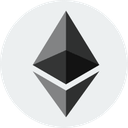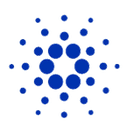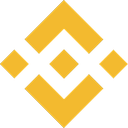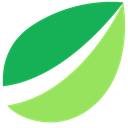Review on TRON by Kadir Burak Özmen

Creating a Token on the Tron Network
Firstly, there are 3 options when generating tokens on the Tron network. These are TRC10, TRC20 and TRC721. After briefly describing these types of tokens, let me explain which ones we can create.
What is TRC10-TRC20-TRC721, What are the Differences?
TRC10 and TRC20 are actually the types of network (contract) that we unknowingly use for every tron network transfer. Just as the BSC-ERC addresses are the same address, the TRC10 and TRC20 addresses are the same on the Tron network. In other words, you can buy and send both TRC10 and TRC20 tokens with your Tron address. Unlike them, the TRC721 type is the contract address designed for the NFTs of the Tron network, where only NFTs are produced.
Since I do not have enough information about TRC721, I will keep it out of our topic from now on and continue through TRC10 and TRC20.
To mention some important differences between the TRC10 and TRC20,
First of all, if you are going to use the token you will produce for a site or system, I recommend using TRC10 because TRC20 does not support API support. Another important feature that catches my eye is that, as you know, there is an event called Bandwidth on the tron network, and this allows us to make a certain number of transfers for free every day(only when using Tronlink). We can use Bandwidth for token transfer on TRC10 tokens. But unfortunately, we can't use it on the TRC20 network. We need to pay a transfer fee for each transfer separately. TRC10 Tokens do not have a contract address, but instead have a token id, and with this we can easily find the token.For TRC20 tokens, we have to use the contract address.
Creating a TRC10 Token:
To Generate a TRC10 Token, we first need to download the Tronlink plugin to our Browser.
Tronlink: https://chrome.google.com/webstore/detail/tronlink/ibnejdfjmmkpcnlpebklmnkoeoihofec
After downloading the Tronlink plugin, we must create a new account or log in with your old account and make it ready for use. Then we need to make sure that we have at least 1024 Tron in our Tron account on Tronlink (I recommend that we have at least 1100 TRX)
After taking care of the balance in our account https://tronscan.org/#/tokens/create/Type we enter this address and select TRC10 and say Confirm.
After saying Confirm, he asks us for information about the token.
We answer the questions about the Token name, Abbreviation, Supply, Token symbol, etc. Below is a section called Token Price, I'm writing 100 there, it's not something that has a lot of impact on the token in the early stages.
After adding the token's social media links, we say Next.
On the newly opened page, we check the information and check that we have agreed to pay the 1024 TRX fee and say Submit.
After everything is done, you will be able to see your tokens on the tronscan site and tronlink within half an hour. Best wishes...
Creating a TRC20 Token:
TRC20 token production is a little more difficult compared to TRC10 tokens.
Again, we install our Tronlink wallet and make sure that there are at least 500 TRX in it (This is not necessary, but in order not to take risks, the network status is not clear.)
We go to this address and download the file here as a zip.
https://github.com/TRON-Developer-Hub/TRC20-Contract-Template
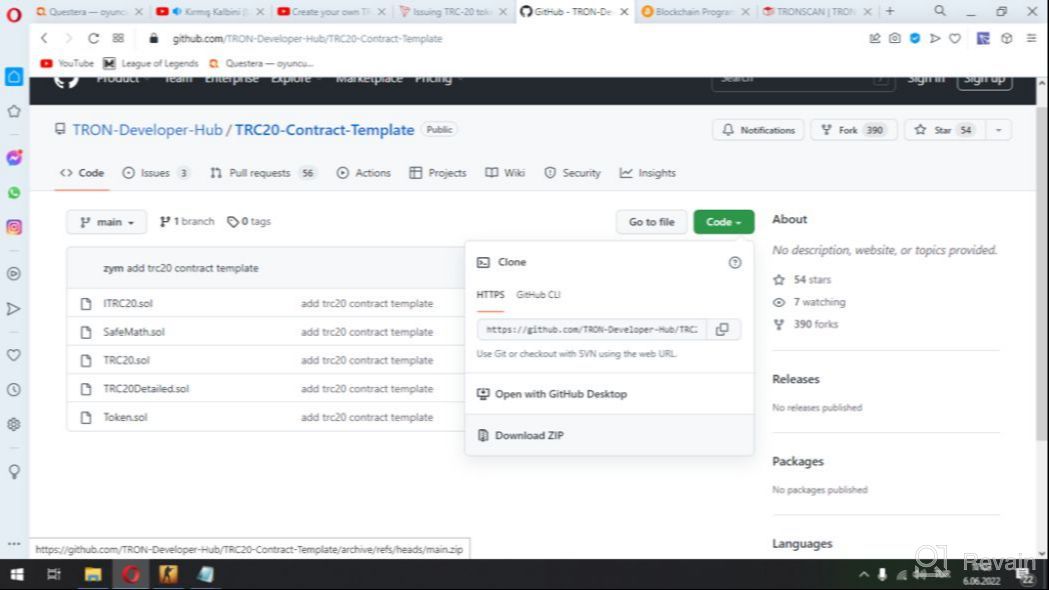
After downloading the Token.we open the file named sol with notepad.
And we fill out the information in the place I marked below.
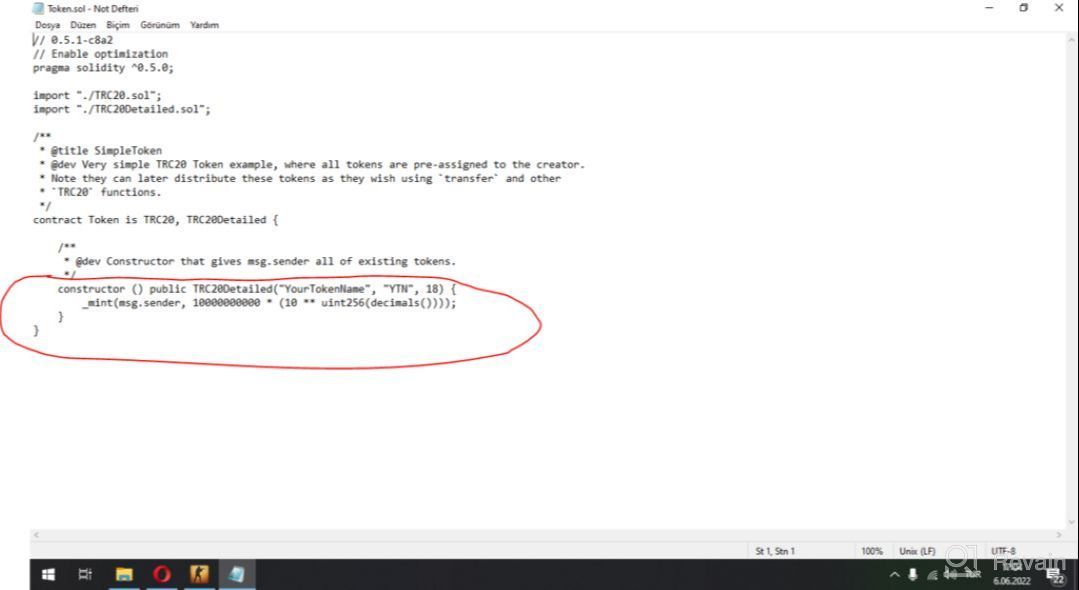
In the "YourTokenName" section, we write the name of our token in quotation marks.
In the "YTN" section, we write the abbreviated version of our token in quotation marks.
we're not touching 18.
where it says 1000000000, we write down and save how many of our tokens we want to produce.
Then we enter this address.
https://tronscan.io/#/contracts/contract-compiler
After entering the site, we click Upload and we throw everything in the file we downloaded.
Then we go down to the bottom of the page and press the Compile button and select the one that is 0.5.10_Odyssey there and say confirm.
Then, if we see 5 green Compiled success: articles on the page, we press deploy and select the information about the token.
Contract Name: We select a token and tell the others to confirm it without touching it.
He charges us a low network fee.
Then on the page
Successful deployed contract 'Token'. Cost: 153.49152 TRX, 0 energy. Transaction confirm here 5fb47a5bd2c4c27535b65b5b89ce379a15dce90f5a443cea72cb07ccbf7dc51f
Contract address: TPQhZJ8Cf7tWUwptPsxTfPaceE1htnhoEK
We are waiting until we see his post, and the process here is complete. We paid a fee of 153 TRX fee for the production of tokens. And now we will proceed to the other stage.
https://tronscan.org/#/tokens/create/Type We come to this page and select TRC20 and say confirm.
On the page that opens, it asks for the contract address. We type the contract address that he gave us on the previous page here, and he automatically pulls the token information himself. We just fill out the section about the token, social media accounts and add a logo.
Then we Submit and our Token is ready. best wishes.
To see the token on Tronlink, you can see it by entering the contract address in the add token section 10-15 minutes after these operations are completed.
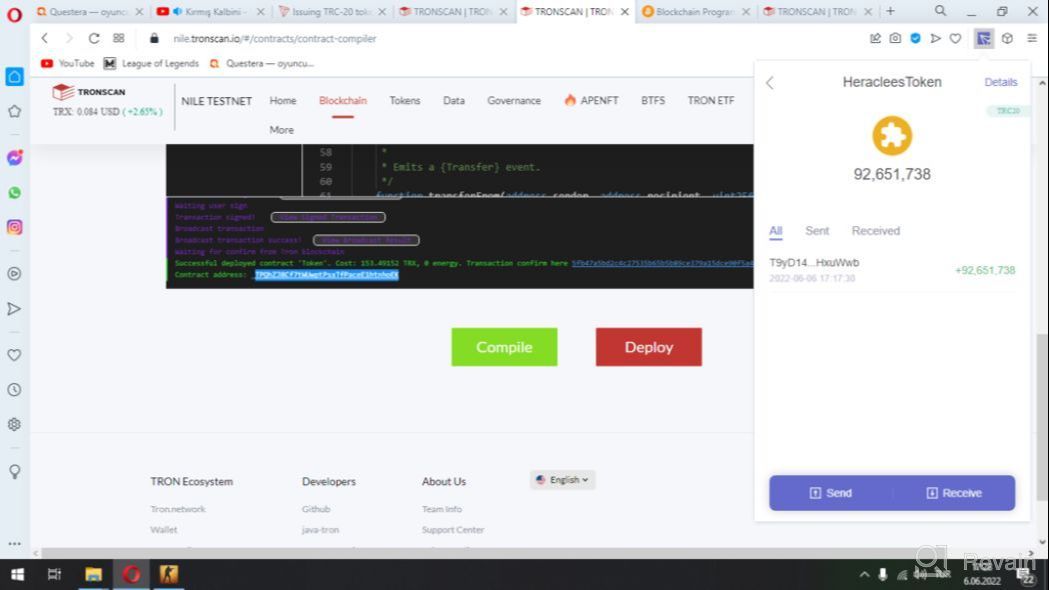
- We can create tokens cheaply.
- We are able to create tokens quickly.
- We are able to prepare an easy contract.
- Tokens are difficult to manage
- It is very difficult to add social media accounts later.
- It's very difficult to change the logo afterwards.