
Review on 📺 SmartSee Miracast Wireless Display Receiver: Enhance Your Media Streaming Experience with 1080P HDMI, WiFi, Chromecast, YouTube, Netflix, and More! (Android/Mac/iOS/Windows Compatible + Google Home Support) by Ken Wilson

Works great on Samsung Tab S3!😁
This is a great product, it works great with my Samsung Tab S3 (model #SM-T820). The setup instructions are very confusing so follow my instructions instead; If you want to connect this device to your Samsung Tab S3.1 #, plug in the device and connect it to the HDMI input on your TV. Then change the source input on the TV to the same HDMI input that your device is connected to. #2. Make sure the device has enough power. If you are using a USB power adapter to power your device, make sure the adapter has enough power to power the device. If the USB wall adapter is not powerful enough, turn on the power indicator but see nothing on the TV screen after switching to the desired HDMI input source. #3 – Open the Google Playstore app on your S3 tablet and download the Miracast WiFi Display app (by The Tree Team). Then turn on the WiFi function on your tablet and place the tablet near the TV so that the WiFi signal can be detected by your device. After downloading the Mircast app, open it. With the app open, click the orange Connect button. The app will automatically start searching for your device's WiFi signal. Your device will be listed as "Lollipop 17556A". Once you see your device listed, just click on the device tab and the app will automatically connect to your device. Then you will see your tablet appear on the TV screen. It is so easy! Hope that helps. 😁😁
- Rugged construction
- Non-Automatic
New products
Comments (0)
Top products in 📺 Streaming Media Players

Smart TV box X96 MAX Plus 4Gb / 64Gb

24 Review
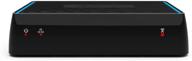
Sling Media AirTV: Stream Local Channels to TVs 📺 and Mobile Devices with Built-in DVR Capability, Perfect for Sling TV

11 Review

📺 Upgraded TX3 Mini Pro Android 10.0 TV Box with 2GB RAM and 16GB ROM, supporting 4K H.265, Dual Band WiFi 2.4G & 5.8G, BT4.2 - Set Top Box for Smart Home Media Player

15 Review

🚀 High-Performance Android TV Box 11.0 - 4GB RAM, 64GB Storage, 4K HDR, Dual WiFi, Bluetooth 4.1 - With Mini Wireless Backlit Keyboard

11 Review
Another interesting products

🔌 Juiced Systems Silver BizHUB USB-C Multiport Gigabit HDMI Hub with 3 USB 3.0 Ports, Gigabit Ethernet, 4K HDMI, SD/Micro SD, and USB-C Power Delivery

11 Review

UGREEN USB 3.0 Ethernet Adapter Hub with RJ45: Fast Gigabit Ethernet Converter, 3 Ports USB 3.0 Hub Compatible for MacBook, iMac, Surface Pro, Chromebook, Laptop, PC

11 Review

HB-UMLS Sabrent USB 2.0 Hub with 4 Ports and LED Power Switches for Each Port

12 Review

🔌 StarTech.com NETRS232 Serial to IP Ethernet Device Server - DIN Rail Mountable - Serial Device Server - Serial Over IP Device Server (Black)

4 Review

